Acrobat Reader vs Acrobat Pro: Key Differences Explained
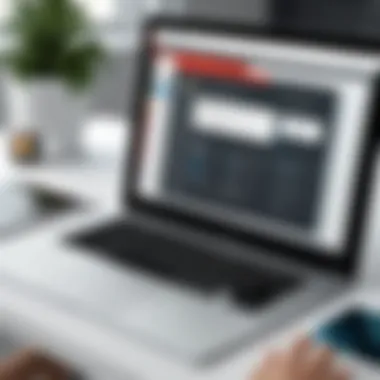
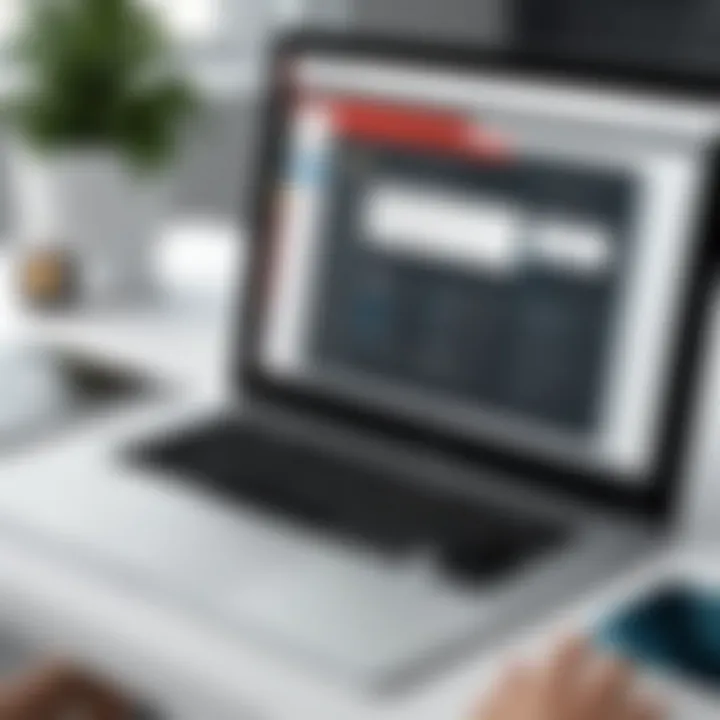
Intro
In the age of digital information, managing PDF documents is a ubiquitous requirement for individuals and organizations alike. When it comes to Adobe’s popular software offerings, two names often come up: Acrobat Reader and Acrobat Pro. While both applications serve the purpose of handling PDF files, they cater to different audiences and use cases.
Acrobat Reader is a staple in the realm of PDF viewing, offering users the ability to open and read PDFs effortlessly. However, it lacks many advanced functionalities that professionals may seek. On the flip side, Acrobat Pro presents a robust set of tools designed for serious document management, allowing extensive manipulation of PDF files.
Understanding the unique features, costs, and core audiences for each software becomes crucial for anyone in need of efficient PDF management solutions. Each option possesses its flavor of advantages and limitations that influence which pathway a user might choose. In this comparison, we will dissect these elements, help potential users navigate the intricacies of each software, and ultimately facilitate informed decision-making.
Software Overview
As we delve into the details, it’s essential to first examine the overall functionality and target audiences of Acrobat Reader and Acrobat Pro.
Software Description
Acrobat Reader, commonly known as Adobe Acrobat Reader DC, is primarily focused on providing a seamless experience for viewing and commenting on PDF documents. It is widely regarded for its ease of use, making it suitable for casual users who require basic functionalities.
On the other hand, Acrobat Pro offers a powerful suite of features directed toward professionals and businesses. It allows users not only to view but also to create, edit, and manipulate PDF content, thus catering to the needs of those who handle extensive and complex document tasks regularly.
Key Features
Both software come packed with unique attributes tailored to their respective user bases. Here are some of the standout features:
Acrobat Reader
- Viewing and Printing: Simple and straightforward interface for viewing and printing PDFs.
- Commenting Tools: Users can highlight text, add notes, and underline key points within documents.
- Form Filling: Facilitates filling out forms, albeit limited to predefined fields.
Acrobat Pro
- Editing Capabilities: Users can edit existing text and images directly in PDF files.
- Create PDFs: Offers the ability to create PDFs from a variety of file formats, including Word and Excel.
- OCR Technology: Incorporates Optical Character Recognition, allowing scanned documents to become searchable and editable.
- Enhanced Security: Provides options for password protection and digital signature integration.
“The choice between Acrobat Reader and Acrobat Pro boils down to the specific needs and frequency of use. Where Reader shines in simplicity, Pro dazzles with functionality.”
Pricing Models
Navigating the financial implications of software choices is equally important. Understanding their pricing models ensures users choose the right fit without overspending.
Subscription Options
Acrobat Reader is available for free, offering essential features that meet the basic needs of general users. However, users who require advanced tools may need to turn to Acrobat Pro, which typically operates on a subscription model.
Acrobat Pro offers a monthly or annual subscription, ensuring users have access to ongoing updates and customer support. The subscription model can be beneficial to organizations that rely on the latest technology and features.
One-Time Purchase
For those not keen on subscription fees, Acrobat Pro also offers a one-time purchase option. This route may appeal to individuals or organizations that prefer to invest in software outright. However, one should note that purchasing the software outright comes with trade-offs, such as access to fewer updates and features over time compared to those on the subscription model.
Prelims to PDF Software
The digital realm has captivated our daily lives, with documents remaining a pivotal part of our work and communication. Among the various formats available, PDF (Portable Document Format) stands out for its versatility and consistent presentation across platforms. Understanding how to effectively harness the power of PDF software has become crucial, especially for professionals who require reliable methods to manage, share, and archive documents.
The significance of PDF software cannot be overstated. It offers users the ability to create documents that maintain their formatting regardless of the device or operating system being used. This reliability is why PDFs have become the go-to choice in many business settings, from legal documents to marketing materials.
The Rise of PDF Formats
The rise of PDF formats can be traced back to their introduction by Adobe in the early 1990s. Initially crafted for document sharing that wouldn’t cloud the message beneath layers of formatting discrepancies, PDFs quickly gained traction in both personal and professional settings. As organizations transitioned towards digital spaces, PDFs flourished due to their compact nature and ease of access.
Notably, the ability of PDFs to encapsulate various types of content—text, images, and even multimedia—helped cement their standing in the digital toolbox. Consider, for instance, a business distributing its annual report. Instead of sending a Word document that could appear differently depending on the reader’s software, a PDF ensures that every recipient views the document as intended—all fonts, images, and layout intact.
Importance of PDF Software in Business
In the corporate world, the role of PDF software extends beyond simple document viewing. It serves as a vital component for productivity, collaboration, and security. With the ability to annotate, redact sensitive information, and sign documents electronically, tools like Adobe Acrobat Reader and Acrobat Pro become indispensable for professionals.
- Collaboration: PDF software allows multiple stakeholders to comment and provide feedback directly on documents, eliminating the chaos of multiple Word versions floating around in email.
- Documentation: PDF is often the format of choice for archiving important documents. Its read-only nature secures the integrity of critical business records.
- Security: Features such as password protection and encryption bolster confidentiality, making PDF software a strong ally for businesses handling sensitive information.
"In today’s fast-paced environment, having robust PDF software can streamline processes and help avoid costly errors, ensuring all team members remain on the same page."
In summary, understanding PDF software is essential not just for individuals, but more so for businesses aiming for efficiency and professionalism. As we delve deeper into the specifics of Acrobat Reader and Acrobat Pro, we will explore how these tools enhance document management, ultimately guiding professionals in their choice of software.
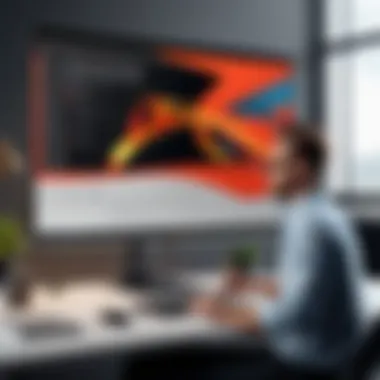
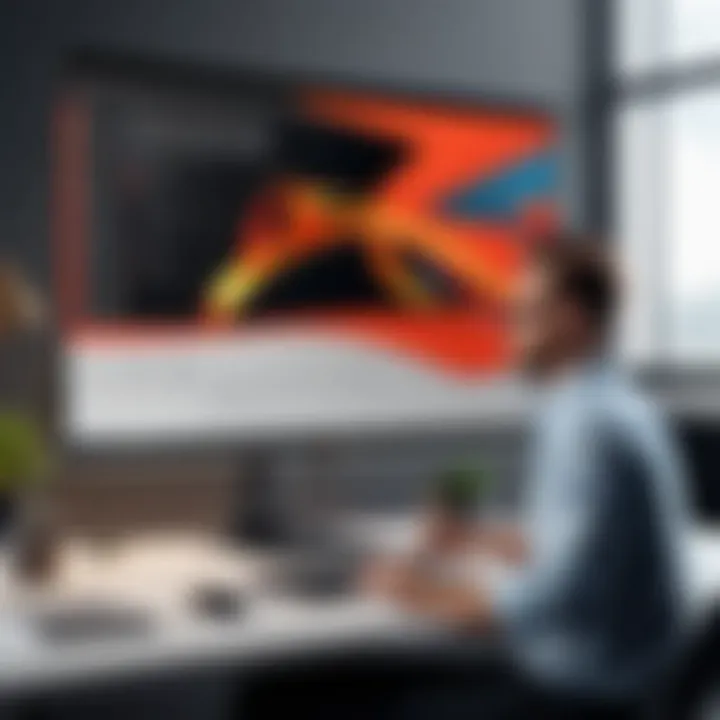
Overview of Acrobat Reader
In the realm of PDF software, understanding what Acrobat Reader offers is crucial for anyone diving into document management. As a free application, it stands out for its ability to cater to a broad audience while providing essential functionalities. Whether it’s for personal use or business documentation, Acrobat Reader has carved out a niche that is hard to ignore.
Unlike Acrobat Pro, which packs a heavy punch in terms of features, Acrobat Reader focuses on making PDF accessibility straightforward and user-friendly. Think of it as the entry point for individuals and businesses alike. This software is fundamental for reading, commenting, and signing PDFs, which is particularly invaluable in today’s digital-centric work environments.
Key Features of Acrobat Reader
Acrobat Reader isn't just a basic PDF viewer; it comes equipped with several features that make it a go-to choice for many users. Here are some of the standout aspects:
- PDF Viewing: The application supports standard PDF formats, allowing users to open and browse documents with ease.
- Annotation Tools: Users can highlight, underline, and add comments to documents, facilitating collaboration and review processes.
- Fillable Forms: Acrobat Reader supports filling out forms electronically, which is increasingly becoming a norm in business.
- Signatures: Users can electronically sign documents, ensuring that essential paperwork can be processed quickly, without needing ink.
- Accessibility Features: The software offers support for assistive technologies, making it a reliable choice for users with disabilities or impairments.
These features work harmoniously to enhance the user experience, ensuring that accessing and sharing PDFs is as hassle-free as possible.
Target Users of Acrobat Reader
Acrobat Reader is designed with a vast array of users in mind. Its appeal is wide, ranging from students to professionals. Here’s a closer look at who benefits most from this software:
- Students: Often dealing with digital submissions, Acrobat Reader allows them to annotate lecture notes or collaborate on projects easily.
- Small Business Owners: For business owners who need a cost-effective solution for managing documents, Acrobat Reader provides the necessary tools to view and comment on PDFs without any financial strain.
- Project Managers: They often need to read, comment, and share project documents quickly. Acrobat Reader facilitates this process seamlessly.
- General Public: Anyone needing to read documents or forms can find value in Acrobat Reader, especially since it’s readily available for free.
Limitations of Acrobat Reader
Despite its benefits, Acrobat Reader does come with its share of limitations. Being primarily a viewer, it doesn't offer the advanced features some users might require. Here’s a rundown of its drawbacks:
- Editing Restrictions: Users cannot make significant edits to PDF documents, which often leads to confusion when alterations are needed.
- Limited Conversion Options: Unlike Acrobat Pro, Reader does not allow users to convert PDFs into different file formats, which can be a several steps backward in document management.
- Lack of Advanced Security Features: While it allows for basic signing, it doesn’t provide the same level of document security and redaction capabilities found in Acrobat Pro.
Exploring Acrobat Pro
When it comes to professional PDF management, Adobe's Acrobat Pro stands out as a powerful tool designed for users demanding more robust functionalities. It’s not just about reading or basic editing; Acrobat Pro is a comprehensive solution, catering especially to business environments where high-level document handling is crucial.
Advanced Features of Acrobat Pro
Acrobat Pro packs a punch with an array of advanced features that significantly elevate its utility beyond what Acrobat Reader can offer. Some notable aspects include:
- PDF Editing: Users can easily modify text and images, ensuring that documents reflect the most current information. This capability reduces the bottlenecks often found in processes requiring paper revisions.
- PDF Creation: With the ability to create PDFs from various formats such as Microsoft Word or PowerPoint, users can integrate seamlessly into their workflow without the hassle of converting files externally.
- Advanced Security Features: Password protection, permissions control, and redaction tools enhance the security of sensitive documents, making it the go-to choice for businesses that handle confidential information.
- Form Creation and Analysis: Acrobat Pro simplifies creating interactive forms, which is a boon for data collection initiatives. Users can also analyze form responses quickly, facilitating timely decision-making.
The integration of these features not only fosters productivity but also positions Acrobat Pro as a leader in the landscape of professional document solutions.
Who Should Use Acrobat Pro?
Acrobat Pro is tailored for a specific audience that seeks sophisticated tools to manage PDF documents effectively. Here’s who might find the most value:
- Corporate Professionals: Individuals in managerial positions or roles that require frequent document oversight. Managers will benefit from features like commenting and comparing document versions, streamlining team collaboration.
- IT Administrators: Tech professionals tasked with managing document workflows and enforcing policies around document security. They find Acrobat Pro’s advanced features invaluable for compliance and governance tasks.
- Freelancers and Consultants: Those needing to create high-quality documents or proposals for clients will appreciate the professional finish and editing capabilities.
For these users, the investment in Acrobat Pro translates into time saved and enhanced document integrity over the course of their work.
Potential Drawbacks of Acrobat Pro
Despite its many advantages, it’s essential to consider potential downsides before committing to Acrobat Pro. Some challenges may include:
- Cost Factor: The pricing model can be a hurdle for small businesses or individuals. The subscription fee may feel a bit steep, especially when compared to the free version of Acrobat Reader.
- Complexity for New Users: With a rich array of features comes complexity; new users may find themselves overwhelmed initially, requiring time and effort to become fully proficient.
- Performance Issues on Older Systems: In some cases, users operating on older hardware might experience sluggishness, which can impede productivity as they navigate through a range of functionalities.
While Acrobat Pro is undoubtedly a robust tool, it’s critical for potential users to weigh these factors against their needs and specific use cases.
"Selecting the right tools isn't just about features; it's about finding the fit that enhances your work process without creating more friction."
Functional Comparison of Acrobat Reader and Acrobat Pro
When it comes to managing PDF documents, understanding the functional differences between Acrobat Reader and Acrobat Pro is pivotal. This section looks closely at the core functionalities these tools offer, helping users gauge which software fits their specific needs best. A deep dive into features such as document viewing, editing capabilities, and collaboration will provide insights that are essential for decision-making.
Document Viewing and Annotation
With Acrobat Reader, you get a solid document viewer that fulfills the needs of casual users. It allows for standard PDF viewing capabilities, making it simple to open, read, and navigate through documents. Unfortunately, it lacks some advanced features like page reordering or multimedia support that users might find in Pro.
In contrast, Acrobat Pro takes document viewing a step further. It includes tools for enhanced navigation, such as the ability to zoom in without losing clarity, and supports multimedia elements embedded in PDF files. This is particularly useful for presentations or interactive documents. Furthermore, Pro allows for comprehensive annotation tools. Users can not just highlight and comment but also draw shapes and insert images directly onto the document.
"Choosing the right PDF tool hinges critically on whether your focus is primarily viewing and light annotations or something more elaborate."
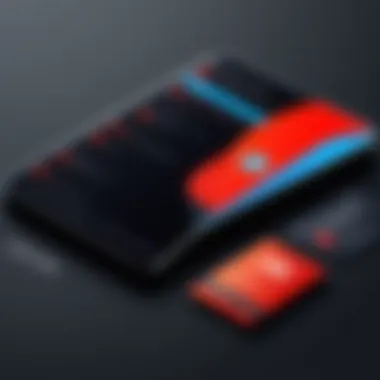
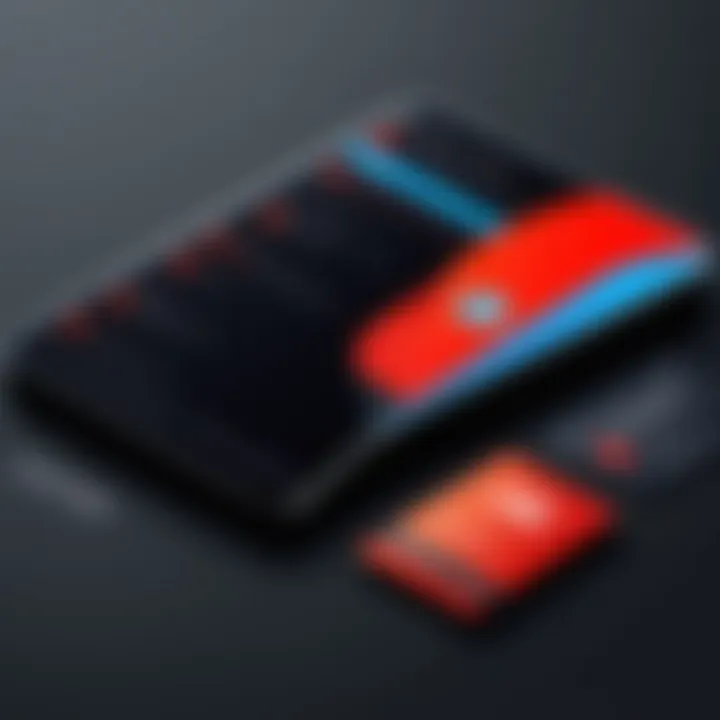
Editing Capabilities
The plain truth is, if editing is on your mind, Acrobat Reader won't cut it. This program offers only basic features for filling forms or making minor text changes. Users can't manipulate the document's structure or content in any significant way. This is where Acrobat Pro shines exceptionally. Not only does it allow for the editing of text and images, but you can rearrange pages, adjust layouts, and even convert PDFs to other formats like Word documents. This flexible range of editing capabilities makes Pro a go-to solution for professionals who need to tailor their documents extensively.
For example, if you’ve got a presentation in PDF format, and you need to change a few pictures or texts to better suit your audience, Pro allows this without hassle. The intuitive drag-and-drop functionality makes editing a breeze and reduces the time spent on making adjustments.
Collaboration Features
Collaboration in today’s work environment is crucial. Acrobat Reader offers some basic features that allow users to share PDFs via email; however, it lacks any significant tools for collaborative work. Users can comments, but managing suggestions from multiple parties can become cumbersome.
On the other hand, Acrobat Pro includes robust collaboration features that significantly enhance teamwork. It allows for shared reviews where multiple users can simultaneously leave comments and suggested edits. This is particularly beneficial in larger teams where feedback is necessary before finalizing a document. Moreover, Pro also features integration with cloud services, which enables teams to stay connected and fluent no matter where they are working from.
In summary, when looking at the functional comparison of Acrobat Reader and Acrobat Pro, it’s evident that while both serve valuable functions, Acrobat Pro offers a more sophisticated toolbox that empowers users to manage and collaborate on PDF documents with ease. Understanding these differences is crucial for businesses and professionals aiming to streamline their document management processes.
Cost Analysis
When considering any software, especially for tasks like PDF management, the cost is often at the forefront of the decision-making process. It's not merely about what you pay upfront, but how those costs translate into productivity, efficiency, and overall value. In an arena where time equals money, understanding the financial outlay and potential return from tools like Acrobat Reader and Acrobat Pro becomes crucial for businesses. This section dives into the pricing models of both options and how they weigh against the features they offer.
Pricing Models for Acrobat Reader and Pro
Acrobat Reader is often viewed as the entry point into PDF management. It’s a free tool, accessible to all, catering primarily to those who need to view and annotate documents rather than create or fully manipulate them. Despite its zero cost, this approach imposes some limitations on power users who require more functionality. Keep in mind that the absence of a purchase price doesn’t necessarily signify lack of investment; users still dedicate time and resources on adapting workflows for a tool that doesn't meet all their needs.
On the other hand, Acrobat Pro operates under a subscription model, which can be either monthly or annual. This program thus carries a monthly fee that many companies find justifiable given its advanced features. But here's the kicker—those regularly creating and editing PDFs will likely see considerable value in the investment over time. The initial outlay could be a barrier for some, but weighing it against the prospect of enhanced productivity is essential.
"Navigating the costs between free and premium tools requires a keen look at how those tools serve your specific needs."
Cost vs. Functionality Considerations
Cost and functionality often go hand in hand when evaluating software. Acrobat Reader offers basic capabilities—great for casual users who mostly view or fill out forms. However, if your workflow demands advanced features such as complex editing, merging multiple documents, or extensive collaboration tools, then Acrobat Pro becomes the more cost-effective option in the long run.
When weighing cost against functionality, ask yourself:
- How often do you use PDF software in your daily routine?
- What specific tasks do you need to accomplish?
- What’s the potential ROI in terms of saved time and resources?
- Will the additional features significantly enhance your workflow or collaboration with colleagues?
By dissecting these aspects, users can discern whether investing in Acrobat Pro is worth it compared to sticking with a free tool that may not sufficiently cover their needs.
In essence, your choice should align with the long-term goals of your projects and the scale at which you'll be operating. Companies frequently find that Acrobat Pro’s rich feature set justifies its cost, while individuals with simpler needs might stick comfortably with Reader.
User Experience and Accessibility
When comparing any software solutions, especially ones as pivotal in document management as Acrobat Reader and Acrobat Pro, the user experience (UX) and accessibility features cannot be overlooked. These aspects are key not only to how users interact with the software, but also influence overall productivity. Both personnel in corporate settings and individual users benefit from intuitive designs that make navigating software smoother and less frustrating.
Interface Design of Acrobat Reader
Acrobat Reader takes a straightforward approach to interface design. It is made with the average user in mind, meaning the layout is clean and not inundated with features that could daunt new users. The critical functions like document viewing, comment options, and print features are easily accessible from the main toolbar. Users can jump right in without extensive training, which can be a boon in fast-paced environments where time is of the essence.
The simplicity doesn’t mean that it lacks functionality, though. The reader incorporates a convenient tabbed interface to manage multiple PDFs without fuss. However, some might see this too basic, lacking the flair that power users may expect. But for those who prioritize clear functionality over high-end design elements, Acrobat Reader serves as a functional tool with no unnecessary bells and whistles.
Interface Design of Acrobat Pro
On the flip side, Acrobat Pro offers a more sophisticated interface that shows its depth. It packs a wealth of features designed for professional users who need extensive tools at their fingertips. Navigating through extensive editing and conversion features requires a slightly steeper learning curve than its counterpart; still, its modular layout helps users focus on their tasks without drowning in options.
The design captures attention with a mix of flair and practicality. Features such as the editing toolbar can nest away when not in use, allowing for both a minimalist view for reading and a detailed one for editing. Those who require heavy-duty manipulation of PDFs are likely to appreciate this flexiblility. But, users wary of steep learning curves may find it a bit overwhelming initially.
Accessibility Features in Both Applications
Accessibility is a vital part of modern software design, particularly when considering diverse user needs. In Acrobat Reader, key accessibility features include a read-aloud function for users with visual impairments and support for screen readers. This ensures that individuals who may struggle with traditional document viewing can still consume and understand the content effectively.
Acrobat Pro takes this a step further by providing enhanced tools that not only include the read-aloud feature but also offer customizable accessibility settings. Users can configure these features to improve their experience based on individual needs, such as adjusting color contrast or text size, which is beneficial for those with specific visual requirements.
"A software's accessibility features can make a significant difference in ensuring that all users, irrespective of their abilities, can engage with PDF documents effectively."
Both applications are aligned with standards set by various accessibility regulations, which speaks volumes about their commitment to inclusivity. Evaluating such features can be pivotal for businesses when selecting the right application depending on their team dynamics.
Compatibility and Integration
In the sphere of digital document management, the choice of software often hinges on its compatibility and integration capabilities. When considering Acrobat Reader and Acrobat Pro, it's paramount to evaluate how well they operate across various platforms and how seamlessly they connect with other applications. This factor can significantly influence user experience and overall efficiency.
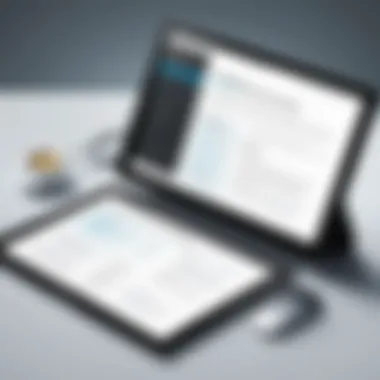
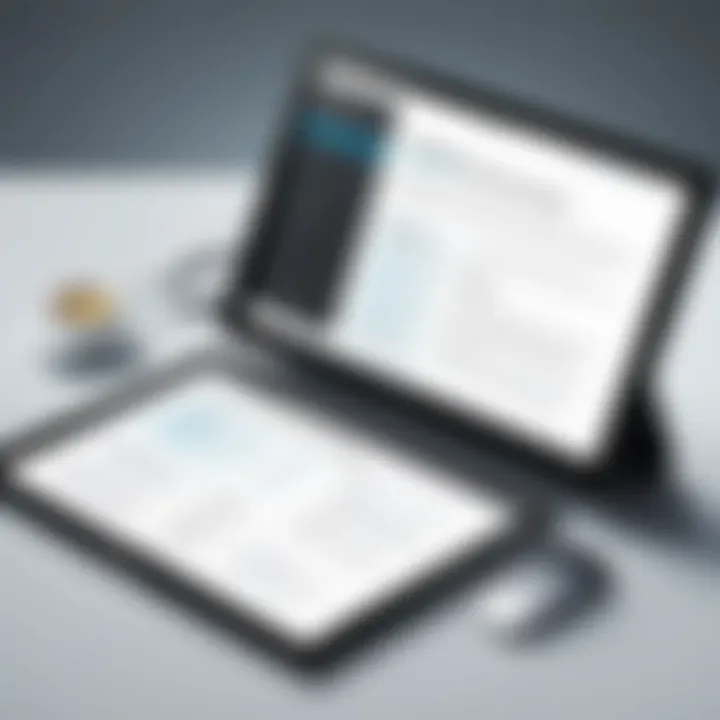
Operating System Compatibility
Both Acrobat Reader and Acrobat Pro are designed to work on multiple operating systems, ensuring a broad reach for users.
- Windows: The two applications perform excellently on Windows, supporting the latest versions and catering to a large user base. This trait is particularly valuable for businesses that rely on Windows workstations.
- macOS: Users operating on macOS will find that both Acrobat Reader and Pro function smoothly, providing a user-friendly experience that's consistent with Apple's design philosophy.
- Mobile Platforms: The mobile versions for both apps are available on iOS and Android, allowing users to access their PDFs on the go. This mobility can be crucial for professionals who travel frequently or work remotely.
A common concern users face is whether their existing documents will render correctly across different operating systems. Thankfully, PDFs maintain a level of consistency in formatting, reducing compatibility issues across various platforms. Thus, whether you’re opening a file on a Windows laptop or an Android phone, the experience remains largely intact.
Integration with Other Software
Another significant consideration is how Acrobat Reader and Acrobat Pro integrate with other software solutions. In today's ecosystem of interconnected applications, the ability to share and manipulate documents across different platforms is essential.
- Cloud Services: Adobe seamlessly integrates with popular cloud services like Google Drive, Dropbox, and OneDrive. This integration allows users to save and retrieve their documents effortlessly from various environments, facilitating collaboration.
- Microsoft Office Suite: Acrobat Pro, in particular, offers robust integration with the Microsoft Office products, allowing users to create PDFs directly from Word, Excel, and other Office apps. This feature streamlines workflows for professionals who frequently prepare documents.
- Project Management and CRM Tools: For teams working in project management or customer relationship management, the interaction with tools like Trello, Asana, or Salesforce can greatly enhance productivity. Users can attach PDF documents directly within these platforms, keeping all relevant files organized and accessible.
By ensuring strong integration capabilities, Acrobat Reader and Acrobat Pro extend their utility, making them favorable choices for teams and individuals immersed in diverse software environments.
Ultimately, evaluating the compatibility and integration features of Acrobat Reader and Acrobat Pro is essential for potential users. Not only does it influence day-to-day operations, but it also dictates the ease of collaboration and sharing among teams—key elements for successful project delivery.
Case Studies and User Testimonials
In any software evaluation, especially when it comes to tools like Acrobat Reader and Acrobat Pro, real-world applications can provide critical insights. Case studies and user testimonials offer tangible proof of what these programs can do. They showcase not just the advertised features but how these features function in everyday scenarios. It's one thing to read the brochure, but seeing how businesses and users have utilized these tools to solve actual problems? That's where the rubber meets the road.
Delving into user experiences reveals the advantages and shortcomings of each software. The success stories with Acrobat Reader demonstrate its reliability for basic tasks. Meanwhile, the successful implementations of Acrobat Pro can shine a light on its advanced features, highlighting how they cater to complex business needs. This section will paint a clearer picture of the practical implications when making such a choice.
Success Stories with Acrobat Reader
Let’s take a look at some real-life scenarios involving Acrobat Reader. Many small businesses rely heavily on this tool. A notable example is a local law office that uses Acrobat Reader to manage all client contracts. The lawyers there appreciate its straightforward interface, which lets them easily view and comment on documents without grappling with a steep learning curve.
Moreover, for nonprofit organizations operating on tight budgets, Acrobat Reader serves as an invaluable resource. One such organization, focused on community outreach, utilizes this software to create newsletters and program flyers. The team reported that they could quickly convert Word documents to PDF formats, ensuring the materials looked professional and consistent for distribution.
Here is a quick summary of key successes with Acrobat Reader:
- Cost-effective for small firms like law offices.
- User-friendly interface enabling quick learning.
- Useful for basic document needs like viewing and commenting.
"Acrobat Reader forms the bedrock of our document management strategy. It does exactly what we need without unnecessary bells and whistles." - Local Law Office
Successful Implementations of Acrobat Pro
When it comes to Acrobat Pro, the story shifts dramatically due to its robust features. A large international corporation in the tech industry approached its document management with ardor. Upon integrating Acrobat Pro, they found that the advanced editing features enabled them to make last-minute changes to marketing brochures right before international conferences. The team found themselves being able to adjust graphics, modify text, and ensure their documents were not just functional but also aesthetically pleasing.
Another interesting case comes from a healthcare provider. With strict confidentiality regulations, they implemented Acrobat Pro to secure patient documents through encryption and digital signatures. The ability to edit PDFs and add layers of security meant sensitive information was always well-guarded. Their feedback was overwhelmingly positive; the tool enabled them to maintain compliance without sacrificing efficiency—a crucial balance in the healthcare sector.
Key highlights of Acrobat Pro’s successful uses include:
- Advanced editing suite for real-time changes.
- Enhanced security features tailored for sensitive information.
- Ideal for large teams needing collaborative capabilities.
In summary, using real-world applications of Acrobat Reader and Acrobat Pro illuminates the strengths and rough edges of each product. In particular, it showcases their unique value propositions that resonate differently based on the specific needs and objectives of users. This comparative analysis aligns technology with practical requirements, ensuring that potential users can make informed decisions as they navigate their way through the world of PDF management.
Finale: Selecting the Right Tool
In the realm of document management, the choice between Acrobat Reader and Acrobat Pro is not just a matter of preference but rather hinges on specific needs and use cases. Understanding the landscape of both tools is crucial for anyone looking to optimize how they handle PDF documents. Each application has its strengths and weaknesses, tailored to different user demographics and tasks. The decision should be guided by functionality, cost implications, and the particular requirements of your work.
A careful evaluation reveals that Acrobat Reader serves as a robust tool for basic tasks. It's great for users seeking straightforward PDF viewing and basic annotations. On the other hand, Acrobat Pro supplies a rich suite of features necessary for those who need in-depth editing, document creation, and collaboration tools. The significance of this distinction cannot be overstated, especially in professional environments where these functionalities can determine workflow efficiency.
Here are some key elements to mull over when picking the appropriate software:
- Functional Requirements: Do you need advanced editing features or just basic viewing?
- Budget Constraints: Are you willing to invest in a premium tool, or is a free solution adequate for your tasks?
- Frequency of Use: How often will you use these features? Regular heavy users may find value in Acrobat Pro.
- Collaborative Needs: If you work in a team, consider which tool enhances collaboration most effectively.
Equipped with this understanding, users can navigate towards the solution that aligns best with their professional needs and personal preferences.
Key Considerations for Potential Users
When deciding between Acrobat Reader and Acrobat Pro, several specific considerations stand out:
- Use Case and Environment: Identify if your needs are routine document reads or specialized modifications. In many corporate settings, document management isn't just about reading; it’s about ensuring that communications remain clear and editable when needed.
- Integration with Existing Tools: Check how well each software fits into your current digital ecosystem. For instance, some organizations have a suite of tools that may integrate seamlessly with Acrobat Pro but might leave Reader at a disadvantage.
- Skill Level: Assess the skill level of the end-users. If a tool requires extensive training or is not user-friendly, it may result in wasted resources and time.
- Updates and Support: Consider how often the software receives updates and what kind of customer support is available. Pro users often benefit from more immediate access to help when issues arise.
Final Thoughts on Acrobat Reader vs Acrobat Pro
The tale of Acrobat Reader and Acrobat Pro is one of juxtaposed functionality and specific user needs.
Rather than simply picking a side, evaluate these programs based on their utility in your projects. If you prioritize simplicity and cost-effectiveness, Acrobat Reader might serve you well; however, for a comprehensive PDF management approach, Acrobat Pro emerges as the clear winner.
Ultimately, your choice should reflect not only the tasks at hand but also future needs as workflows evolve and expand over time. As technology continues to revolutionize the way we share and use digital documents, staying informed and equipped with the right tools will ensure that you remain productive and efficient in your endeavors.







