Top Microsoft Tools for Crafting Flowcharts Effectively
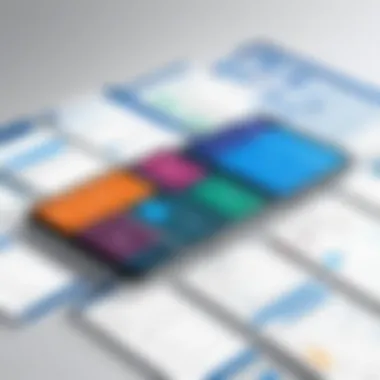
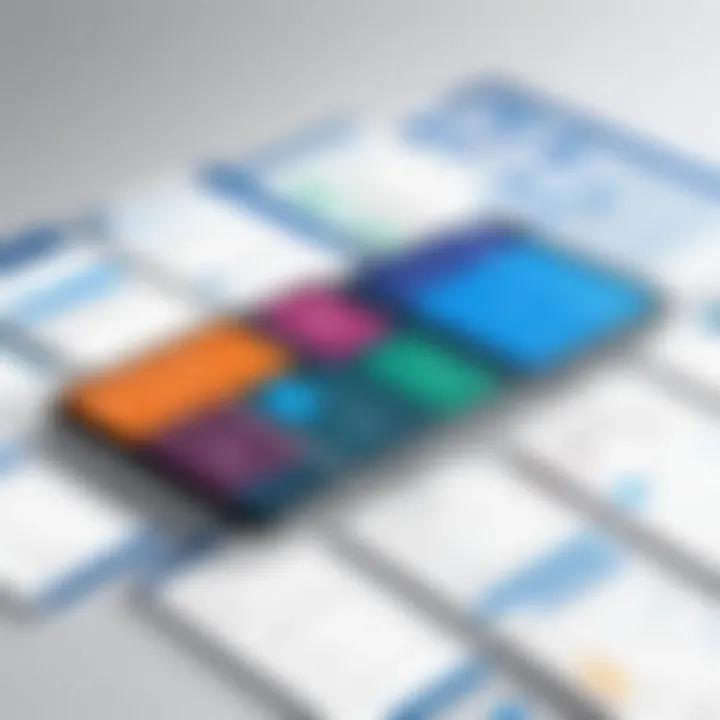
Software Overview
Software Description
Microsoft's suite of applications offers various solutions for creating flowcharts, each tailored to meet different user needs. Among these applications are Microsoft Visio, PowerPoint, and Excel. Each tool has its distinct capabilities, ranging from simple diagram creation to advanced flowcharting functions. Understanding these applications is essential for users aiming to enhance visual communication within their organization.
Key Features
- Microsoft Visio: Widely recognized for its robust diagramming capabilities, Visio stands out with features that allow for detailed flowcharts, network diagrams, and other types of visual representations. The application supports a wide array of templates and shapes, enabling users to create customized diagrams that can be easily integrated with other Microsoft products.
- Microsoft PowerPoint: Although primarily a presentation tool, PowerPoint provides users with intuitive drawing tools that can be utilized to create flowcharts. The ability to animate slides and incorporate flowcharts into presentations adds significant value when visualizing processes for an audience.
- Microsoft Excel: Excel's grid layout allows for flowchart creation using shapes and connectors. Users can leverage Excel's data management features alongside flowcharting functions, making it a dual-purpose tool for those who prefer working in spreadsheets.
- Integration with Other Microsoft Products: All these applications seamlessly integrate with other Microsoft solutions like SharePoint and Teams. This interoperability enhances collaboration, allowing individuals to share and collaborate on flowcharts in real time, which is critical in a business environment.
"Selecting the right Microsoft application for flowchart creation significantly impacts team collaboration and process efficiency."
Pricing Models
Subscription Options
Microsoft offers subscription-based pricing for its applications, specifically through Microsoft 365. This model provides users access to the latest updates and a suite of applications, including Visio, depending on the chosen plan. Subscriptions allow businesses to manage costs effectively while ensuring that employees have access to necessary tools without needing to invest heavily upfront.
One-Time Purchase
For those who prefer not to engage in subscriptions, Microsoft also offers one-time purchase options. This model is available for Visio and provides a standalone software package for users who may not require ongoing access to the latest versions or features of the applications. However, one-time purchases generally do not include future updates, which could lead to potential limitations down the line.
Prolusion to Flowcharting in Business
Flowcharting plays a crucial role in business processes, significantly aiding in communication and understanding. In this article, we will detail the various Microsoft applications that can facilitate the creation of effective flowcharts. These applications are vital for visualizing processes, enhancing project management, and streamlining workflows.
Definition and Purpose of Flowcharts
Flowcharts are visual representations of steps and decisions within a process. They help to depict a sequence of actions, making complex operations easier to understand. Each shape and arrow represents different components of the process, providing clarity and direction.
The primary purpose of flowcharts is to simplify information. They serve as a guide for both employees and stakeholders, ensuring everyone is on the same page. In addition, flowcharts can help identify inefficiencies in workflows. By outlining steps visually, companies can pinpoint redundancies, errors, or bottlenecks that may not be evident in text-based or verbal explanations.
Importance of Flowcharts in Business Processes
Flowcharts are essential in various aspects of business. They are frequently used for training, documentation, and process improvement. Here are some specific benefits that flowcharts offer:
- Clarity: They provide a clear visual representation of processes, making it easier for teams to communicate and collaborate.
- Efficiency: By spotting inefficiencies, businesses can optimize their workflow, saving time and resources.
- Training Aid: New employees can understand procedures more quickly with visual aids, reducing the learning curve.
- Standardization: Flowcharts help standardize processes across the organization, ensuring consistency.
"Flowcharts are more than just diagrams; they are tools that enhance understanding and collaboration in business."
Flowcharts serve as a bridge between technical and non-technical stakeholders. They empower teams to analyze processes critically, facilitating informed decision-making. As we explore each Microsoft application, we will analyze how they specifically contribute to flowcharting, thus supporting businesses in enhancing their operational effectiveness.
Overview of Microsoft Applications for Flowcharts
Understanding the spectrum of Microsoft applications suitable for flowcharting is essential for those engaged in business processes. Each application has distinct strengths, addressing various user needs and preferences. This overview will clarify how these tools can aid in efficient communication of ideas, processes, and workflows. Recognizing the unique attributes of applications like Microsoft Visio, PowerPoint, Excel, Word, and OneNote will empower decision-makers to select the most suitable option for their specific requirements.
As businesses strive for clarity, flowcharts serve as a bridge between complex data and clear presentation. The selection of the right tool can significantly enhance this aspect, thus improving overall productivity and comprehension. The following sections will highlight the criteria for choosing a flowcharting tool and the key features to consider to optimize flowchart creation and utilization.
Criteria for Selection
When evaluating Microsoft applications for flowcharting, certain criteria should guide the selection process. Here are some primary considerations:
- Usability: How intuitive is the interface? Can users create flowcharts without extensive training?
- Features: What specific capabilities does each application offer that support flowchart creation?
- Integration: Does the application work seamlessly with other Microsoft products, such as Teams or SharePoint?
- Collaboration: How easily can users share and collaborate on flowcharts within teams or departments?
- Cost: Is the pricing model reasonable based on the features available and overall usability?
By assessing tools against these criteria, users can pinpoint what best fits their needs.
Key Features to Consider
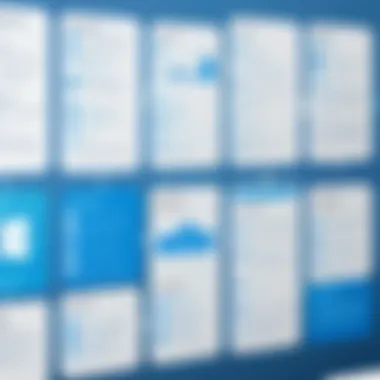
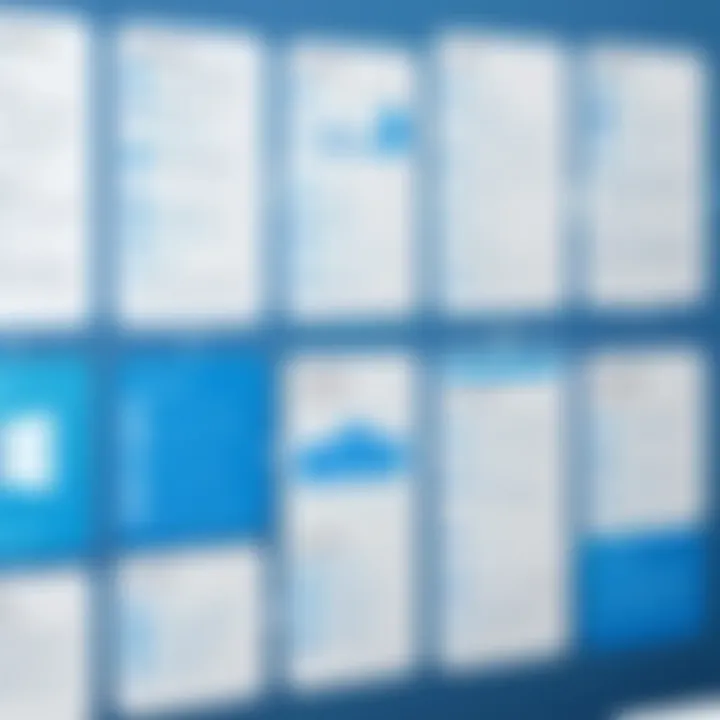
Identifying key features in Microsoft applications is crucial for effective flowcharting. Here are some features that should be on your radar:
- Shape and Template Variety: The availability of diverse shapes and templates can simplify the flowchart creation process.
- Real-Time Collaboration Tools: Features that allow multiple users to work simultaneously on flowcharts can streamline teamwork.
- Customizability: The ability to modify shapes, colors, and layouts contributes to creating tailored flowcharts.
- Export Options: Consider whether the application allows users to export flowcharts in various formats for sharing and presentations.
- Integration with Data Sources: Some applications enable integration with different data sources, enhancing the functionality of flowcharts by visualizing data in real time.
Understanding these features can significantly impact the effectiveness of flowcharting efforts. By evaluating applications through the lens of criteria and essential characteristics, businesses can achieve enhanced clarity and communication in their workflows.
Microsoft Visio: The Comprehensive Flowcharting Tool
Microsoft Visio stands out as a powerful tool for creating flowcharts, providing a versatile platform for business professionals. It is noteworthy for its functionality, which combines ease of use with advanced features. Organizations that require detailed processes visualization find Visio especially beneficial. The tool helps in designing everything from simple diagrams to complex representations, catering to various industries' unique needs. Its capability to facilitate clear communication through visuals makes it vital in strategic planning and workflow management.
Core Features of Microsoft Visio
Visio is equipped with numerous features that enhance its utility for flowcharting. The following aspects are essential:
- Templates and Shapes: Visio comes with an extensive library of pre-made templates and shapes tailored for different applications. This convenience allows users to start quickly without needing to design everything from scratch.
- Data Visualization: One significant aspect is the integration of data visualization. Users can link flowcharts to data sources, making it possible to visualize real-time data alongside flow processes. This feature enriches the understanding of processes and supports informed decision-making.
- Collaboration Tools: Visio supports simultaneous edits, enabling teams to collaborate in real time. This capability is crucial for teams that work remotely or across multiple locations.
- Export Options: Users can export their flowcharts in various formats, such as PDF or as images. This flexibility ensures that diagrams can be easily shared or incorporated into presentations and documents.
Integration with Other Microsoft Products
Integration is a crucial factor for many businesses when selecting applications. Microsoft Visio excels in this regard.
- Office Suite Compatibility: Visio integrates seamlessly with other Microsoft applications like Word, Excel, and PowerPoint. For example, users can import data from Excel to create dynamic flowcharts, or export Visio diagrams into PowerPoint presentations without any hassle.
- SharePoint Integration: Organizations that utilize SharePoint can easily embed Visio diagrams into their SharePoint sites. This allows team members to view and interact with process maps directly within the platform.
- Teams and OneDrive: Collaboration is further enhanced through integration with Microsoft Teams and OneDrive. Users can share diagrams and collaborate on visualizations stored in the cloud, ensuring everyone has access to the latest versions.
Use Cases for Businesses
Various industries utilize Microsoft Visio for flowcharting due to its adaptability. Here are key use cases:
- Process Mapping: Businesses often use Visio to map complex processes, such as manufacturing workflows or service delivery paths. This clarity helps in identifying inefficiencies and areas for improvement.
- Project Management: Project managers utilize Visio to create Gantt charts and project timelines, helping teams visualize project progress and resource allocation.
- Compliance and Regulation: Companies in regulated industries, like finance and healthcare, leverage Visio to document processes in compliance with standard operation procedures. Visio aids in creating clear documentation that meets regulatory requirements.
In summary, Microsoft Visio serves as a comprehensive flowcharting tool, equipped with features that cater to a wide range of business needs. Its integration with other Microsoft products further enhances its functionality, making it an essential application for professionals utilizing flowcharts to improve organizational effectiveness.
Microsoft PowerPoint: Utilizing Presentation Software for Flowcharts
Microsoft PowerPoint is predominantly recognized as a presentation tool, yet it possesses capabilities that extend well beyond merely displaying slides. This section focuses on how PowerPoint can effectively serve as a flowcharting software. The user-friendly interface and versatile design options make PowerPoint an appropriate choice for individuals and businesses aiming to illustrate processes and workflows visually. PowerPoint’s flowcharting features are notable for their accessibility, enabling users to create engaging diagrams without needing advanced technical skills.
Flowcharting Features in PowerPoint
PowerPoint provides various features that facilitate the creation of flowcharts. Some of these include:
- SmartArt Graphics: This feature allows users to choose from various diagram types specifically designed for illustrating processes and hierarchies. Users can select flowcharts from the SmartArt options and customize them per their needs.
- Shapes and Lines: PowerPoint offers an extensive library of shapes and connectors. Users can drag and drop elements to construct their flowchart easily and adjust lines to create directional arrows that help clearly convey the flow of information.
- Text Editing Options: Each shape can be equipped with text, providing the necessary context within the flowchart. The text can be formatted in various fonts, sizes, and colors, enhancing clarity and visual appeal.
- Alignment Guides: PowerPoint’s alignment guides assist in arranging flowchart elements neatly, making it easier to achieve a structured and professional appearance.
These features make creating a flowchart straightforward, enabling users to present complex information clearly and systematically.
Advantages of Using PowerPoint for Flowcharts
Utilizing PowerPoint for flowchart creation presents several distinct advantages:
- Familiarity: Many users have a fundamental understanding of PowerPoint, which reduces the learning curve compared to specialized flowcharting software.
- Integration with Presentations: Flowcharts made in PowerPoint easily integrate into larger presentations. This seamless integration saves time and ensures consistency in design across the presentation.
- Collaborative Features: PowerPoint supports collaboration through cloud-sharing options. Multiple users can contribute to a single flowchart, enhancing teamwork and idea-sharing.
- Customizable Themes: Users can apply various design themes that match their branding or visual identity, making flowcharts not only functional but also visually coherent.
- Cross-Platform Compatibility: PowerPoint files are easily shared across different platforms. This compatibility allows users to present their flowcharts on various devices without concern for formatting issues.
In summary, PowerPoint offers an efficient way of creating flowcharts that align with business needs, especially when clarity and professionalism are key.
"PowerPoint's versatility allows not just for engaging presentations, but also for the effective visualization of complex processes through flowcharts."
By understanding these features and advantages, decision-makers can leverage PowerPoint as a valuable resource for charting their workflows and processes.
Microsoft Excel: Leveraging Spreadsheets for Flowcharts
Microsoft Excel serves as a powerful tool for creating flowcharts, although not traditionally recognized as such. Its widespread availability and familiarity make it an appealing option for businesses and individuals looking to visualize processes. Excel’s grid-based structure and an array of built-in features provide a unique advantage for those who need to integrate data directly into their flowcharts. This ability enhances organization and boosts clarity, allowing users to communicate complex ideas more effectively.
Creating Flowcharts Using Excel Functions
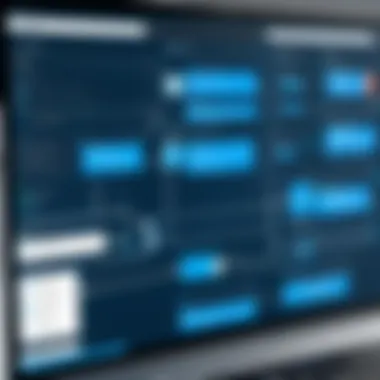
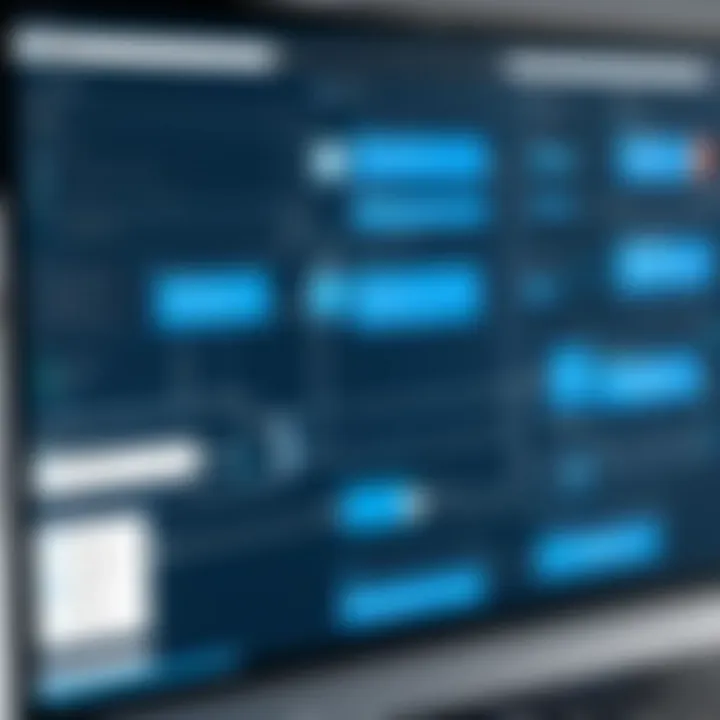
Creating fluid flowcharts in Excel can be done through its various drawing tools. Users often utilize shapes like rectangles, diamonds, and ovals, which are essential for symbolizing different elements of a process. Here’s a basic method for creating a flowchart:
- Open Excel and start a new worksheet.
- Access the Insert tab on the ribbon. Here you will find options for shapes.
- Select appropriate shapes from the shapes menu. Rectangles and diamonds are commonly used for process steps and decision points.
- Position your shapes on the grid to outline the flow of your process.
- Connect shapes by using lines or arrows found in the shapes menu to indicate flow direction.
- Add text within the shapes to explain each step clearly.
This straightforward approach to flowchart construction in Excel helps in keeping the information organized and aligned with other spreadsheet data. The easy manipulation of shapes and text makes it adaptable, allowing users to revise and modify as processes evolve.
Integrative Capabilities with Data
One of the most significant advantages of using Microsoft Excel for flowcharting is its strong integration with data analysis. Users can link flowchart components to actual data points in their spreadsheets. This provides real-time updates and dynamic visualizations, which is beneficial for presenting results within a changing business landscape.
- Linking Data: Flowchart steps can be dynamically connected to cells that contain relevant statistics or metrics. This links the decision points to actual data, informing users and decision-makers efficiently.
- Data Representation: Excel allows for the inclusion of charts or graphs, which can complement the flowchart and provide additional context. For instance, a flowchart that leads to a box containing sales figures can illustrate the implications of a particular process step.
- Automation with Macros: For advanced users, implementing macros can automate certain processes within the flowchart, making it easier to handle repetitive tasks or recurring reporting.
In summary, Microsoft Excel stands out as a versatile application that not only accommodates flowchart creation but also bridges the gap with extensive data handling capabilities. This feature is especially valuable for businesses that require integration of visual workflows with quantitative analysis, ultimately fostering more informed decision-making.
Microsoft Word: Simplistic Flowchart Creation
Microsoft Word, while primarily known as a word processing application, offers capabilities for flowchart creation that can be advantageous in various scenarios. This section delves into why Microsoft Word is a viable option for users needing straightforward flowcharting tools. It outlines the specific elements offered by Word, the benefits that arise from using it for flowcharts, and considerations that may influence the decision to employ this software.
Basic Flowchart Tools in Word
Microsoft Word includes a selection of basic flowchart tools that can sufficiently meet the needs of users seeking simplicity. These tools allow for the easy insertion of shapes such as rectangles, diamonds, and ovals. Users can find these tools in the Shapes menu. The SmartArt feature also provides additional templates that are useful for creating structured diagrams with minimal effort.
Key Features Include:
- Drag-and-Drop Functionality: Shapes can be easily dragged onto the document and adjusted in size as needed.
- Customization Options: Users can customize shapes with colors, styles, and text, making it easy to tailor the flowchart to specific needs.
- Connectors: The ability to draw connectors helps in illustrating the relationships between different flowchart components effectively.
These features make Word a practical choice for individuals or businesses that need to produce quick and simple flowcharts without the necessity for advanced functionality.
When to Use Word for Flowcharts
Using Microsoft Word for flowchart creation might not be suitable in all cases. However, there are specific situations in which it shines. The following considerations can help determine when to use Word for flowcharts:
- Basic Flowcharting Needs: For teams that require basic flowcharts without sophisticated designs, Word is convenient.
- Document Integration: If a flowchart is needed as a part of a larger document, Microsoft Word allows for seamless integration. Users don’t have to switch applications to embed their flowcharts within reports or presentations.
- Cost Consideration: For organizations that already utilize Microsoft Office, Word is often accessible without any additional financial investment, providing cost-effective solutions to flowcharting needs.
In summary, while Microsoft Word may not have the robust features of specialized flowcharting software, it serves as a pragmatic tool for users who need simplicity. Its easy-to-use interface and integration capabilities stand out, especially for those who already use Word for other business documentation tasks.
In brief, Microsoft Word offers a straightforward path to create basic flowcharts, ideal for scenarios requiring quick diagrams without extensive technical input.
Microsoft OneNote: Visualizing Ideas and Workflows
Microsoft OneNote presents a unique platform for flowchart creation. It allows users to visualize ideas and workflows seamlessly among other note-taking tasks. The integration of flowcharting features within OneNote is particularly advantageous for individuals and teams that seek flexibility in documenting processes. Users can easily sketch ideas, link concepts, and create visual representations without necessitating structured templates found in traditional flowcharting tools.
Flowcharting Features in OneNote
OneNote offers a selection of tools that facilitate flowchart creation. Users can leverage shapes, text boxes, and drawing tools to produce various flowchart elements. Following are notable features of OneNote that enhance its usability for flowcharting:
- Freeform Drawing: This enables users to draw shapes and lines organically, catering to unique workflow representation.
- Shape Library: OneNote includes a range of standard shapes that can be easily inserted and customized.
- Text Integration: Users can add descriptive text within shapes or adjacent to flowchart elements, ensuring clarity in communication.
- Collaboration Tools: Changes made by team members sync in real-time, making it suitable for collaborative projects.
These tools are beneficial in brainstorming sessions or project planning, allowing users to create flowcharts as needed, without being bound by fixed formats.
Integrating Flowcharts with Note-Taking
OneNote's capacity to integrate flowcharts into note-taking is a significant advantage. Users can freely mix searchable notes with visual elements, enhancing overall comprehension. A few points to consider regarding this integration include:
- Contextual Relevance: Flowcharts created in OneNote can be directly linked to notes, allowing for better contextual understanding.
- Organizational Structure: Users can organize flowcharts within notebooks, sections, and pages, streamlining information retrieval.
- Multi-Device Accessibility: Notes, including flowcharts, sync across devices, ensuring access wherever needed.
Integrating flowcharts into note-taking not only represents ideas visually but also enhances the overall flow and continuity of information.
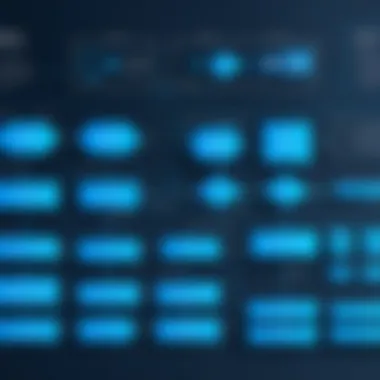
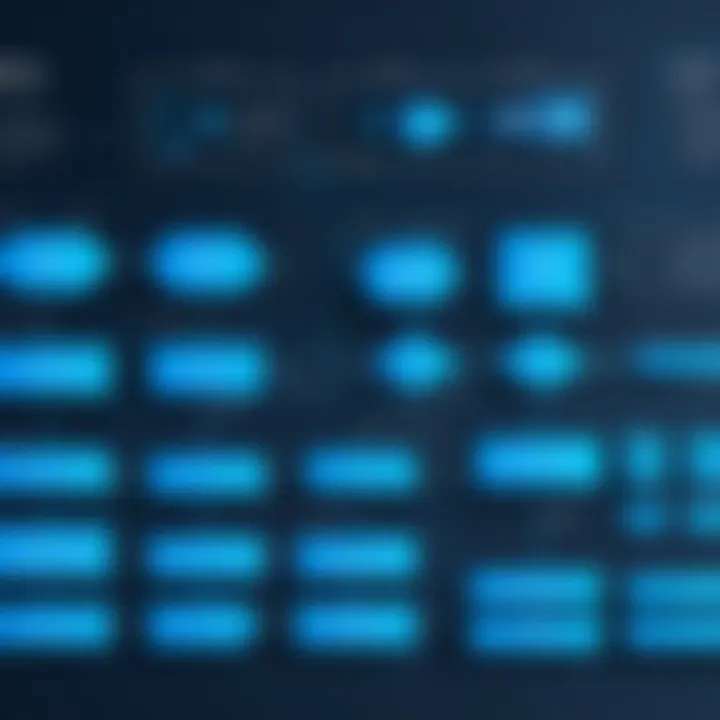
This makes OneNote a suitable option for professionals who value a hybrid method of capturing and organizing information. In summation, Microsoft OneNote embraces the dual objectives of flowcharting and notetaking effectively, offering a versatile solution for users.
Assessing Cost-Effectiveness of Microsoft Flowcharting Applications
In a business environment, where resources are limited and competition is intense, evaluating cost-effectiveness when choosing flowcharting applications from Microsoft is crucial. Understanding the financial implications helps organizations to make informed decisions. This section delves into the components like pricing models, licensing options, and overall return on investment. Each element plays a pivotal role in assessing if an application aligns with both short-term and long-term business goals.
Pricing Models and Licensing Options
When exploring flowcharting tools, grasping the pricing model is essential. Microsoft applications generally offer various licensing models. These include subscription-based, perpetual licenses, and volume licensing. Here are key aspects to consider:
- Subscription-Based: Many applications like Microsoft 365 provide access via a monthly or annual fee. This model can be budget-friendly, and it includes continuous updates.
- Perpetual License: This model requires a one-time purchase but may require additional costs for future upgrades. It can be suitable for businesses that prefer to maintain software versions.
- Volume Licensing: Useful for larger companies, this option allows purchasing multiple licenses that can reduce per-unit cost. It also offers flexibility in managing licenses across departments.
If you review the pricing structures carefully, you can match them to your specific needs and usage frequency.
Evaluating Return on Investment
Return on investment (ROI) is an essential metric when considering any software solutions, including flowchart applications. A high ROI means that the benefits outweigh the costs. Evaluating ROI for Microsoft flowcharting tools can be broken down into a few core elements:
- Increased Productivity: Well-designed flowcharts can streamline processes, enabling employees to work more efficiently. Assessing how much time saved translates into cost savings is fundamental.
- Error Reduction: Flowcharts can clarify processes, hence minimizing mistakes. Less errors can lead to significant cost savings in corrections and customer dissatisfaction.
- Enhanced Communication: Effective flowcharting improves communication within teams and departments. This leads to quicker decision-making and a better work environment contributing to overall business health.
"Investing in the right flowcharting software is more than just a financial decision. It’s about building a more efficient organization that can adapt to changes swiftly."
User Feedback and Testimonials
Collecting user feedback and testimonials is a crucial component in evaluating the effectiveness of Microsoft applications for flowcharting. This section will explore the practical value of user experiences, considering the multifaceted advantages and the considerations that arise in gathering such insights.
Collecting User Opinions Across Industries
To understand how various Microsoft applications serve different business environments, it is beneficial to collect opinions across diverse industries. Each sector has unique operational requirements and preferences. For instance, the needs of a healthcare provider might diverge from those of a financial institution.
By employing surveys, interviews, and reviews, organizations can aggregate feedback that highlights features most relevant to specific industries. This information is vital in fostering a practical understanding of how each application performs in real-world scenarios. Incentives can be offered to encourage broader participation, ensuring that feedback represents a wide spectrum of user experiences.
Incorporating feedback from platforms like Reddit can also enrich insights. Users often share their candid reviews and challenges they encounter. This allows potential adopters to gauge both strengths and weaknesses of an application. Likewise, engaging with user groups on Facebook can provide a forum for customers to discuss best practices and tips regarding flowchart creation.
Analyzing User Experiences
Analyzing the user experiences is essential for identifying the overall value of each Microsoft application. User testimonials provide direct evidence of an application’s efficiency and effectiveness. It is important to categorize feedback based on various factors such as ease of use, functionality, and integration capabilities.
When analyzing this feedback, look for recurring themes or specific issues highlighted by users. For instance, if multiple users express frustration with the integration of Microsoft PowerPoint with other tools, this indicates an area that may require refinement. Conversely, positive comments about Microsoft Visio may underscore its robust feature set, making it a preferred choice for complex flowcharting needs.
Additionally, creating a user experience matrix can help visualize strengths and weaknesses across platforms. This systematic approach allows stakeholders to make informed decisions based on comprehensive user input, not merely theoretical features.
End: Choosing the Right Microsoft Application for Flowcharting
Selecting the optimal Microsoft application for flowcharting is a significant decision for businesses aiming to enhance their operational efficiency. Each tool discussed offers unique features and integrations. In assessing which application suits best, one must consider not only the required functionalities but also the specific needs of the organization.
The right application can greatly impact how information is processed within teams and across departments. It can streamline communication and improve clarity in complex processes. Therefore, evaluating each option is crucial. A robust tool, like Microsoft Visio, offers comprehensive capabilities for detailed charting, while PowerPoint serves well for simpler visual representations.
Ultimately, the chosen application will shape the workflow and productivity of the users. By understanding the strengths and weaknesses of each tool, decision-makers can align their choice with their business objectives, ensuring they leverage flowcharting effectively.
Summarizing Key Insights
Several insights emerge from the analysis of Microsoft applications for flowcharting:
- Functionality Differentiation: Each application offers distinct features catering to various needs.
- Integration Importance: Choosing a tool that integrates well with existing systems can enhance data flow and minimize disruption.
- User Experience: Ease of use contributes to faster adoption and better outcomes in project development.
- Cost Consideration: Evaluating the return on investment for the application must align with the expected benefits from its use.
When making a decision, consider these factors to ensure that the selection process is informed and strategic.
Recommendations Based on Business Needs
When choosing a Microsoft application for flowcharting, consider the following recommendations based on the specific needs of your business:
- Complexity of Flowcharts: For detailed and complex flowcharting, prioritize Microsoft Visio due to its advanced capabilities and customization options.
- Integration with Presentations: If your teams often present flowcharts, Microsoft PowerPoint may be ideal. It supports easy integration into presentations and allows for effective communication of ideas.
- Data-Driven Charts: For businesses relying on data and real-time updates, Microsoft Excel's chart functionalities can be beneficial. It allows you to create dynamic flowcharts based on spreadsheet data.
- Simplicity and Accessibility: For straightforward tasks or quick outlines, using Microsoft Word can be sufficient and time-efficient.
- Collaborative Needs: If your workflow involves brainstorming and collaborative note-taking, Microsoft OneNote can effectively integrate flowcharting in a visual format with associated notes and tasks.
By tailoring the choice of flowcharting tool to the unique demands of your organization, you can foster a more effective and collaborative working environment.







