Exploring the Jira User Interface: Functionalities and Insights
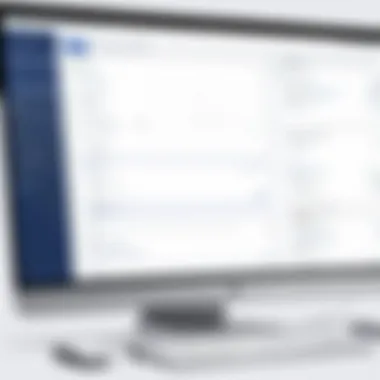
Intro
Navigating the complexities of project management software requires an understanding of its user interface (UI). This is especially true for tools like Jira, which is widely utilized for its robust capabilities in tracking issues and managing projects. Understanding how to effectively utilize the Jira UI can lead to significant improvements in team productivity and overall project outcomes. This article delves into the various facets of the Jira user interface, emphasizing its functionalities, design nuances, and practical implications for users.
Software Overview
Software Description
Jira is a versatile project management tool developed by Atlassian. It is designed to help teams plan, track, and manage software development projects efficiently. The software caters to various methodologies, including Agile, Scrum, and Kanban, making it a popular choice among software development teams. Its comprehensive suite of features allows users to create issues, assign tasks, monitor progress, and generate reports, all within an intuitive framework.
Key Features
Adept users find Jira's core functionalities indispensable for streamlined project management. Some notable features include:
- Issue Tracking: Users can create and assign issues, set priorities, and track their status through customizable workflows.
- Dashboards: The customizable dashboard offers real-time insights into project status, team workloads, and issue progress.
- Reports: Jira provides a variety of reporting options, including burn-down charts, sprint reports, and velocity charts, ensuring transparency and accountability.
- Integrations: It supports integration with a wide range of tools, like Confluence and Bitbucket, enhancing the collaborative experience.
Jira’s ability to adapt to the specific needs of various teams is a crucial aspect of its user interface.
Pricing Models
Subscription Options
Jira offers flexible pricing models that cater to different organizational sizes and needs. The subscription options are structured based on team size:
- Free Tier: Suitable for small teams of up to 10 users, this tier provides limited functionality.
- Standard: For larger teams, the standard plan includes additional features like audit logs and user access controls.
- Premium: This option is ideal for enterprises, offering advanced features such as advanced roadmaps and priority support.
One-Time Purchase
Currently, Jira does not provide a one-time purchase model for its cloud version. However, self-hosted versions may have different licensing terms, allowing organizations to manage their own instances.
Key takeaway: Understanding the different pricing options is essential for businesses to choose the plan that aligns with their project management needs.
By comprehending the functionalities and features provided by Jira, users can effectively enhance their productivity and collaboration. The next sections will further elaborate on navigation, usability, and UI customization, offering deeper insights into the practical application of Jira in professional settings.
Understanding Jira
Understanding Jira is essential for comprehending its user interface and overall functionalities. Jira is widely used in the project management realm, and grasping its core elements can considerably optimize team collaboration and productivity. This article aims to offer nuanced insights into the Jira framework, highlighting its significance for IT professionals and business owners. Understanding Jira allows users to leverage its robust features for better project tracking, insightful analytics, and streamlined workflows.
Overview of Jira Software
Jira is a powerful software tool developed by Atlassian, initially designed for bug tracking and agile project management. Over time, it has evolved into a fully-fledged solution for handling various task management needs across different industries. Users can manage their projects effectively by leveraging functionalities like issue tracking, sprint planning, and team collaboration.
The software supports various methodologies, including Agile and Scrum, making it a versatile choice. Users can customize workflows to fit their specific project needs, enhancing both flexibility and efficiency in project management. Its capability to integrate with other tools further amplifies its usability, cementing Jira's position as a cornerstone in modern software development and project management.
Historical Context
The history of Jira is intriguing and reflects the evolving nature of software development. Launched in 2002, it stemmed from a need for better issue tracking capabilities. The demand for more structured project management solutions among development teams led to Jira's adaptation over the years. Jira's growth paralleled the shift in project management methodologies, particularly the rise of Agile practices.
Atlassian consistently updated Jira, introducing features like Kanban boards in 2012 to accommodate different project management needs. The software has undergone several major versions, each adding enhancements that address user feedback and industry trends. As a result, Jira now stands as a mature platform fundamentally shaping how teams approach project management and collaboration worldwide.
The Jira User Interface
The Jira user interface (UI) plays a crucial role in facilitating effective project management and collaboration in various professional environments. A well-designed UI is more than just visually appealing; it serves as a gateway for users to interact with complex functionalities. Understanding the UI allows users to harness its full potential, leading to increased productivity and more streamlined workflows. The importance of the Jira UI lies in its intuitive layout, customizable features, and integration abilities with other software tools.
Core Design Principles
The core design principles of the Jira UI are essential for creating a productive user experience. These principles include simplicity, clarity, and responsiveness. Simplicity ensures that users can navigate the interface without unnecessary complications or distractions. Clarity focuses on presenting information in a way that is easy to comprehend, allowing users to locate essential tools and features quickly. Responsiveness refers to how well the UI adapts to different screen sizes and devices, ensuring accessibility for users whether they are on desktops or mobile devices.
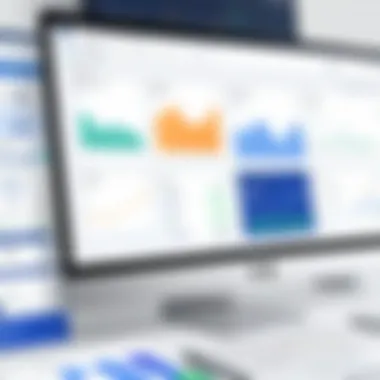
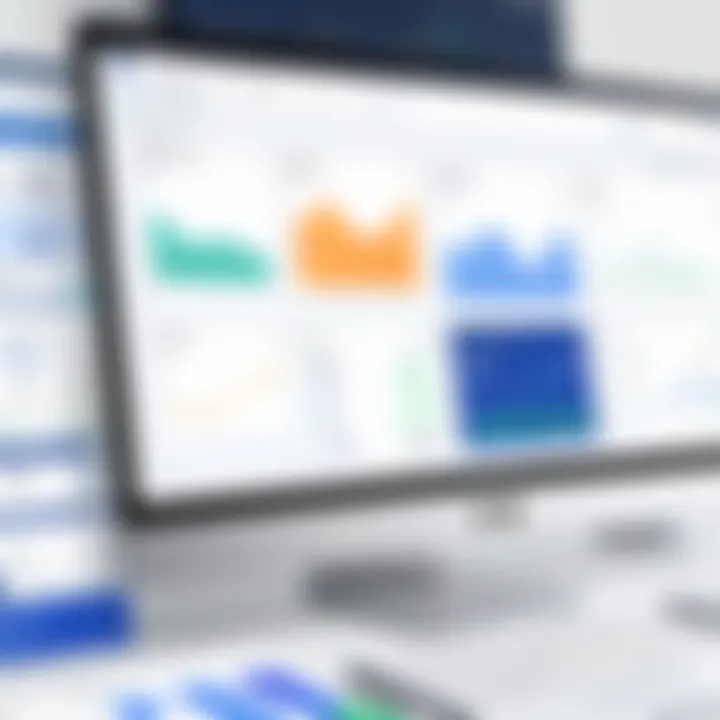
Each principle contributes to a seamless interaction between the user and the software. For instance, the use of white space helps reduce cognitive load, making it easier for users to concentrate on their tasks. A clean layout with well-organized elements promotes better understanding and enhances user engagement.
Navigation Elements
Navigating through the Jira interface is designed to be straightforward yet powerful. The navigation elements consist of several critical components, including the main navigation bar, project panels, and quick filters.
- Main Navigation Bar: The main navigation bar facilitates access to core functionalities, such as dashboards, projects, and issues. Users can quickly switch between different projects, making it easier to track multiple tasks simultaneously.
- Project Panels: Each project features its own panel that provides essential data like the status of ongoing tasks, team members involved, and deadlines. This panel can be customized to showcase the information most relevant to team needs.
- Quick Filters: Users can leverage quick filters to refine their view of tasks based on specific criteria. This feature allows users to focus on what is most urgent, thus saving time and enhancing decision-making.
Incorporating shortcuts and keyboard commands further enhances the navigation experience, allowing seasoned users to operate the UI efficiently.
User Experience Considerations
When designing the Jira user interface, key user experience considerations must be addressed. These include accessibility, user feedback, and consistency across the platform.
Accessibility ensures that the UI is usable by everyone, including those with disabilities. This might involve implementing screen reader support or accommodating various input methods.
User feedback plays an integral role in shaping the UI. Regular surveys and focus groups help gather insights from real users about their needs and pain points. Understanding these aspects leads to adjustments and improvements in the interface.
Finally, consistency across different features and elements fosters familiarity. This reinforces user confidence in navigating the system and reduces the learning curve for new users.
Key Components of Jira UI
The user interface of Jira is crucial for enhancing user experience and facilitating smooth workflow. Understanding its key components allows users to optimize their interaction with the software. This section highlights significant elements such as dashboards, project management tools, and the issue tracking interface. These components not only serve functional purposes but also reflect the overall philosophy of Jira as a customizable solution that caters to diverse needs in project management.
Dashboards
Dashboards in Jira act as personalized command centers. They allow users to view crucial information at a glance, facilitating quick decision-making. A well-designed dashboard can display various metrics and KPIs relevant to ongoing projects. Users can customize their dashboards to showcase data that aligns with their priorities.
Some important features of dashboards include:
- Gadgets: These small components can present data in various formats like charts, lists, and graphs.
- Customization: Users can add or remove gadgets based on their preferences or project requirements, ensuring relevant data is always visible.
- Real-Time Updates: Dashboards often refresh in real-time, enabling timely insights that foster agility in project management.
Thus, dashboards do not just aggregate data; they enhance user's ability to track progress efficiently.
Project Management Tools
The project management tools within Jira are comprehensive and versatile. They assist teams in organizing tasks, assigning responsibilities, and monitoring progress effectively. Key functionalities include:
- Kanban Boards: Visual management of tasks allows teams to track work in progress. Users can easily move tasks across different stages.
- Sprint Planning: For agile teams, the sprint planning feature simplifies the process of defining and managing sprint cycles.
- Epics and Stories: This allows users to manage larger work segments systematically, ensuring that goals are aligned with business objectives.
These tools are integral to improving collaboration and efficiency. They streamline workflow and support team members in tracking their contributions.
Issue Tracking Interface
The issue tracking interface is one of the strongest assets of Jira. It centralizes all project-related issues in an accessible format. Users can create, manage, and resolve issues effectively.
Key attributes of the issue tracking interface include:
- Detailed Issue Descriptions: Users can provide comprehensive information about each issue, which facilitates better understanding for team members.
- Status Updates: The tracking interface maintains current statuses, allowing for quick references during discussions or meetings.
- Commenting and Collaboration: Team members can communicate directly on issues, promoting transparency and clear communication.
In summary, the issue tracking interface serves as the backbone for project accountability, ensuring that no task is overlooked.
"The effectiveness of Jira's user interface rests in how well these components work together to create a smooth project management experience."
These key components of the Jira UI are foundational for maximizing productivity and fostering effective collaboration among teams. Understanding each component enables users to leverage Jira more effectively in their business contexts.
Customizing the Jira UI
Customizing the Jira user interface (UI) is crucial for tailoring the software to fit specific workflows and preferences. The UI plays an essential role in how effectively users can navigate and utilize the platform. A well-customized Jira can enhance productivity, ensuring tasks are managed efficiently.
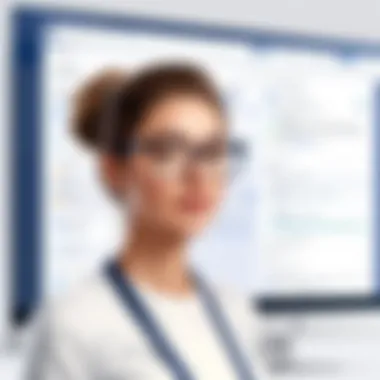
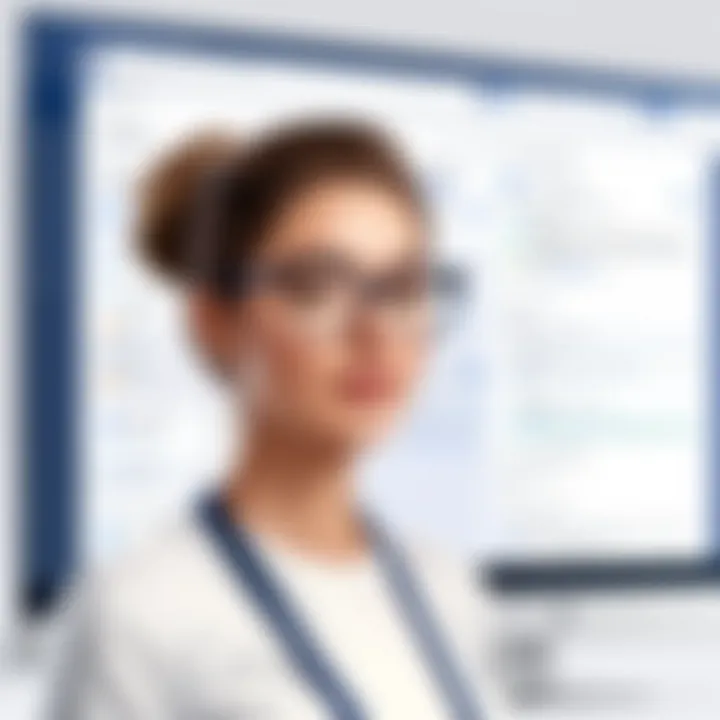
There are several key elements involved in customizing the Jira UI, including themes, layouts, widgets, add-ons, and accessibility features. Each of these components contributes to a more personal experience, directly impacting user engagement and satisfaction.
Themes and Layouts
Themes and layouts in Jira provide users with the ability to adjust the visual presentation of their workspace. Selecting different themes can affect colors, fonts, and overall aesthetics of the interface. This may seem minor, but a familiar interface can increase comfort and ease of navigation.
In addition to themes, layouts allow users to arrange their dashboards and project pages based on individual preferences. Users can prioritize the information that is most relevant to their needs. Custom layouts can optimize the spacing and alignment of elements, ensuring vital information is always at hand.
Benefits of effective theming and layout customizations include:
- Enhanced usability tailored to personal preferences.
- Reduced cognitive load as users can easily find familiar elements.
- Greater engagement as users feel more connected to the software.
Widgets and Add-ons
Widgets and add-ons provide additional functionality to the Jira UI. These features allow users to add new tools and capabilities that fit their specific requirements.
Widgets can include various gadgets for dashboards that display information like task status, workload, or project timelines. This flexibility allows teams to visualize their progress in ways that make sense for their unique processes.
Furthermore, add-ons can expand the capabilities of Jira significantly. These can incorporate tools for enhanced reporting, automation, or integration with other services. The Atlassian Marketplace is a resourceful place for discovering various add-ons that can be installed to extend the base functionality of Jira.
When using widgets and add-ons, it is important to consider compatibility and usability. Misconfigured add-ons can clutter the interface instead of enhancing it. Proper management ensures that users have the tools they need without excessive complexity.
Permissions and Accessibility Features
Permissions are central to customizing the Jira UI, especially in collaborative environments. Tailoring permissions allows administrators to control who can view or edit projects, issues, and reports. This customization ensures that sensitive information is adequately protected while promoting a transparent workflow among team members.
Accessibility features should also be at the forefront when customizing the UI. It is essential that all users, regardless of disabilities, can engage with the platform fully. Features that can improve accessibility include text size adjustments, color contrast settings, and keyboard shortcuts. Enhancing accessibility not only meets compliance standards but also fosters inclusive practices within teams.
Customizing the Jira UI is not just about aesthetics. It is about building a user experience that caters to the specific needs of each organization.
In summary, customizing the Jira UI encompasses a range of elements that can elevate how teams interact with the software. By focusing on themes, layouts, widgets, add-ons, and permissions, organizations can create a more efficient and enjoyable user experience.
Integrations and Extensions
Integrating third-party tools and developing custom APIs are crucial to enhancing the usability of Jira. Integrations enable users to connect Jira with other applications and services, enriching the experience and ensuring that work processes are seamless. Extensions allow users to tailor Jira to their specific business needs, ensuring that they can maximize efficiency. This section discusses the relevance, benefits, and essential considerations regarding these integrations and extensions.
Third-Party Integrations
Jira supports a plethora of third-party integrations that facilitate improved communication and streamlined workflows. These integrations connect Jira with tools such as Slack, Google Drive, and Salesforce, among others. For instance, integrating Slack with Jira allows teams to receive real-time notifications about updates in their projects, keeping everyone informed without needing to switch applications constantly.
The benefits of third-party integrations include:
- Enhanced Communication: Tools like Slack and Microsoft Teams allow for seamless messaging about project status, ensuring all team members stay updated.
- Improved Collaboration: By integrating with tools that teams already use, such as Confluence or GitHub, Jira can function as the central hub for collaboration.
- Custom Workflows: Integrations can enable custom workflows catered to specific team requirements, ensuring that all aspects of a project are managed effectively.
- Automation: Automating repetitive tasks through these integrations can save time and reduce errors.
However, there can be challenges when using third-party integrations. Users must be aware of data privacy concerns and ensure that the integrated tools comply with their organization's security policies. Moreover, relying heavily on integrations may create confusion if not managed properly.
Development and API Access
The Jira application programming interface (API) is a significant component that allows for custom development and automation. With the API, teams can create tailored applications that interact with Jira, fitting specific business workflows. This not only enhances productivity but also maximizes the utility of the software.
Some advantages of utilizing the Jira API include:
- Custom Solutions: Developers can create unique applications that address specific challenges within their organization, tailoring solutions to meet unique workflows.
- Data Access and Manipulation: The API allows for retrieving, updating, and deleting data from Jira, enabling users to maintain information effectively.
- Integration with Internal Tools: Organizations can connect Jira to internal systems, thus creating a unified platform for all their operations.
- Enhanced Reporting: Custom reports can be generated using API data, providing insights that are more aligned with business objectives.
Utilizing the API does require a certain level of technical expertise. Not all users may be familiar with programming languages or the specifics of API interactions, which can create barriers for some organizations. Therefore, training or hiring expertise in API usage could be essential for successful implementation.
"Effective integrations and custom development can significantly enhance Jira's capabilities and streamline workflows for teams across various industries."
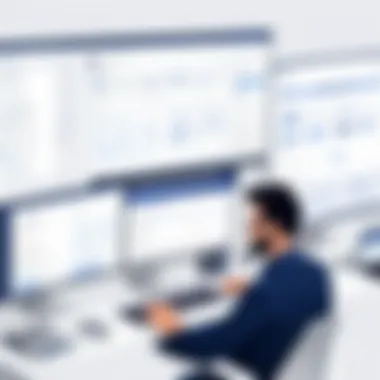

Utilizing Jira for Business Needs
In today's fast-paced business environment, utilizing effective tools is essential for the success of any organization. Jira, as a project management tool, serves as a cornerstone for many teams. It not only organizes work but also enhances collaboration and efficiency. This section delves into how Jira addresses various business needs, highlighting specific features and the broader benefits they offer.
Collaboration Features
Collaboration is key in achieving project goals. Jira offers robust collaboration features that help teams work cohesively. One of the standout capabilities is the commenting system, which allows team members to discuss issues directly within the platform. This minimizes email clutter and keeps relevant discussions tied to specific tasks.
- Assigning Tasks: Users can assign tasks to team members which creates accountability.
- Activity Streams: Real-time updates from team members allow for tracking progress seamlessly.
- Integration with Confluence: This integration facilitates document sharing and enhances communication, making it easier for teams to display their work in context.
These features significantly improve workflow and communication amongst team members. By having everything centralized in Jira, misunderstandings are reduced. This contributes directly to progressing projects faster and more efficiently.
Reporting and Analytics Functions
Understanding team performance is critical. Jira's reporting and analytics functions provide valuable insights into project dynamics and team productivity. The tool offers various customizable reports that can be tailored to different needs, helping stakeholders see the bigger picture.
- Dashboards: Users can set up custom dashboards to visualize key performance indicators (KPIs). This provides a clear view of the project’s health.
- Burndown Charts: These charts track work completed versus the time remaining, offering insight into team velocity and project scope.
- Time Tracking: Tracking time spent on tasks helps in evaluating resource allocation and estimating future project timelines.
These reporting functionalities equip businesses with the data they need to make informed decisions. Through continuous monitoring and analysis, management can identify bottlenecks and adjust resources accordingly, ensuring smoother project execution.
Effective utilization of Jira leads to increased productivity and streamlined business processes.
With such features, Jira not only serves as a project management tool— it evolves into a comprehensive system that supports the dynamic needs of business operations. As organizations continue to adapt to new challenges, tools like Jira prove indispensable.
Challenges and Considerations
Understanding the challenges and considerations when using Jira is crucial for optimizing its impact on teams and projects. Users often encounter barriers that affect their experience and efficiency with the software. This section delves into significant issues such as user adoption and maintenance, highlighting strategies to navigate these complexities and improve the overall user experience.
User Adoption Issues
User adoption can be a significant hurdle in successfully implementing Jira within an organization. Even the most powerful tools will not deliver value if users resist them. Several reasons contribute to this resistance:
- Complexity of the Interface: Jira has a myriad of functionalities, which can be overwhelming for new users. Without proper guidance, they may find the interface confusing.
- Lack of Training: Insufficient support during onboarding can lead to misunderstandings regarding features and usage. Adequate training programs can help bridge this gap.
- Cultural Resistance: Some team members may be reluctant to shift from familiar systems to a new platform. This is often seen in organizations with established workflows.
To address these concerns, companies should invest in user education. Resources like video tutorials, documentation, and hands-on workshops can enhance familiarity with the interface. Furthermore, soliciting feedback from users can help identify pain points and improve the overall experience.
Maintenance and Updates
Maintaining the Jira interface is imperative for ensuring it continues to meet the evolving needs of users. Regular updates can introduce new features, fix bugs, and improve security. However, there are challenges associated with these updates:
- Disruption to Workflow: Users may find updates disruptive to their established workflows. A careful approach to planning and communication is essential during update rollouts.
- Compatibility Issues: New updates may lead to compatibility issues with existing plugins or features. Users need to be proactive in ensuring that their tools are aligned with the latest Jira version.
- Feedback Loop: Continuous updates should be accompanied by feedback mechanisms to gather user insights on effectiveness. This can guide future improvements.
"User feedback is a goldmine for companies looking to refine their features and navigation."
Future Trends in Jira UI
The user interface of Jira is closely tied to the evolving landscape of technology and user preferences. Understanding future trends in Jira UI is essential for both developers and users to stay ahead in an increasingly digital work environment. This section delves into specific elements that are shaping the future of Jira, the benefits these changes bring, and the considerations that come with them.
Emerging Technologies and Their Impact
Emerging technologies play a significant role in how software interfaces develop. For Jira, advancements in artificial intelligence, machine learning, and automation are becoming prominent. These technologies enhance user interfaces by making them more intuitive and responsive.
AI-driven suggestions can streamline workflow by anticipating user needs. For instance, an automated tool may recommend actions based on previous user behavior, effectively reducing repetitive tasks. Technology like natural language processing is making it possible for users to interact with Jira through conversational interfaces. This shift may lead to increased accessibility, allowing even non-technical users to use the software effectively.
Furthermore, the integration of augmented reality in project management can redefine how teams visualize their work. For example, project timelines and task dependencies can be presented in a 3D space. Such developments could significantly improve decision-making processes by offering a more comprehensive view of project dynamics.
User Feedback on Design Iterations
User feedback is an indispensable element in the evolution of Jira’s UI. It serves as a guiding compass for developers to understand what works and what does not. Gathering user insights provides a clearer picture of user experience, allowing for more informed design iterations.
Regularly assessing user experience helps to highlight pain points and areas for improvement. Jira has adopted this practice by frequently rolling out updates based on user feedback. Some users might prefer a more minimalistic design, while others seek more comprehensive functionalities. Therefore, maintaining a dialog with users ensures that updates cater to the diversity of the user base.
"Design should never say, 'Look at me.' It should always say, 'Look at this.'" – David Craib
This sentiment underscores the need for a design that prioritizes functionality over aesthetics. User-centric design iterations can enhance productivity by simplifying processes and reducing frustration.







