Mastering Microsoft Office Timeline Software
Intro
In today's fast-paced business environment, the ability to present information clearly and effectively is crucial. Microsoft Office Timeline software is one tool that can help professionals achieve this goal. It allows users to create visual project timelines and reports that are not only informative but also engaging. In this article, we will explore what makes this software a vital asset for various businesses, highlighting its features, usage, pricing options, and more. Whether you are an IT professional, business owner, or decision-maker, understanding this software can enhance your project management capabilities.
Software Overview
Software Description
Microsoft Office Timeline is an add-in designed to integrate seamlessly with Microsoft PowerPoint. This software specializes in creating visually compelling project timelines and Gantt charts. Users can quickly transform their project data into intuitive visualizations that enhance presentations. It supports multiple data sources, making it a versatile option for diverse organizational needs.
Key Features
The software boasts several key features that cater to the requirements of professionals looking to streamline their workflow:
- User-Friendly Interface: An intuitive layout that allows easy navigation.
- Customization Options: Ability to modify colors, styles, and layouts to fit your brand identity.
- Data Import: Options to import from Excel, making it easier to use existing project data.
- Real-Time Collaboration: Multiple users can work on a timeline, ensuring consistent updates and changes.
- Export Features: Lets users export timelines as images or PDF files for sharing or printing.
These features make Microsoft Office Timeline not only powerful but also accessible for users with varying levels of technical expertise.
Pricing Models
When it comes to investing in software, understanding the pricing structure is important. Microsoft Office Timeline offers flexible pricing models, catering to both individual users and larger teams.
Subscription Options
Microsoft Office Timeline operates on a subscription basis for organizations looking for ongoing support and updates. This model typically includes:
- Monthly or Annual Billing: Flexibility in choosing how you want to pay.
- Access to Updates: Regular updates to improve features and functionality.
- Customer Support: Ongoing technical support to address any issues.
One-Time Purchase
For those who prefer not to commit to a subscription, Microsoft Office Timeline offers a one-time purchase option. This option typically includes:
- Lifetime Access: Use the software indefinitely after purchase.
- Limited Updates: May not include all future updates unless additional fees are paid.
- No Recurring Costs: A fixed investment can be appealing to many users.
Understanding these pricing models is vital for organizations budgetting for their software needs
"Choosing the right pricing model can greatly affect a company's budgeting and project planning."
Prelude to Microsoft Office Timeline
In the modern landscape of project management, visual representation plays a crucial role. Microsoft Office Timeline emerges as an essential tool allowing professionals to create detailed project timelines and reports. This section serves to ground readers in the significance of this software, illustrating both its function and historical evolution.
Definition and Purpose
Microsoft Office Timeline is a software tool integrated within Microsoft Office products, designed specifically to assist users in developing professional project timelines. The primary purpose is to help manage projects visually, making it simpler to communicate progress and critical milestones to team members and stakeholders. By converting complex project details into visual aids, it promotes better comprehension of tasks and timelines. For instance, professionals can take data from Microsoft Excel or Project and transform it into engaging graphics, enhancing the clarity of reports and presentations.
Historical Context
The inception of Microsoft Office Timeline software can be traced back to a growing need for effective project visualization within business settings. As organizations expanded and projects grew in complexity, traditional methods of tracking tasks became insufficient. This tool was developed to fill that gap, providing functionality unique to project management needs. Over the years, it has evolved alongside Microsoft Office itself, incorporating feedback from users and advancements in technology to create a more robust platform.
In its early days, creating timelines involved clunky, time-consuming processes often reliant on manual updates. With the introduction of Microsoft Office Timeline, these challenges began to diminish. The software enabled real-time adjustments and ensured that teams could easily present their progress. As more organizations recognized the importance of project visibility, tools like Microsoft Office Timeline became integral to efficient project management.
Key Features of Microsoft Office Timeline Software
Understanding the key features of Microsoft Office Timeline Software is essential for grasping its advantages in visualizing project timelines. The importance of these features cannot be overstated. They enhance usability and facilitate seamless project management. Each feature fulfills a specific need, making the software a valuable asset. The main aspects include its user interface, customizable options, integration capabilities, and features aimed at collaboration.
User-Friendly Interface

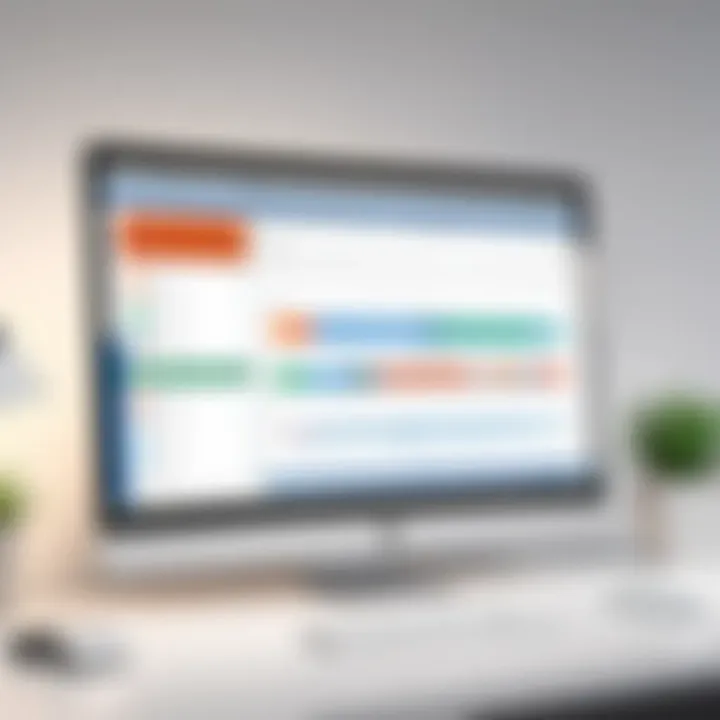
The user interface stands out as a primary edge for Microsoft Office Timeline Software. It offers a simple layout that is easy to navigate. Users can quickly understand how to create timelines without steep learning curves. The drag-and-drop functionality simplifies actions like adding tasks and milestones. This intuitive design allows even those who are not technically proficient to use the tool effectively.
Additionally, the clean and organized interface helps in maintaining focus on project details. Users can concentrate on the content instead of grappling with complex software features. This interface design plays a crucial role in project visualization, ensuring that timelines are both appealing and easy to interpret.
Customizable Templates
Another significant feature of Microsoft Office Timeline Software is its customizable templates. The software offers a variety of preset templates that cater to different industries and project needs. Users can modify aspects, including colors, fonts, and layouts, to match their branding or personal preferences. Customization adds value as it ensures that each timeline reflects the project's unique characteristics.
In many situations, a one-size-fits-all approach does not suffice. Customizable templates enable users to present information clearly and attractively. Such flexibility fosters creativity and can lead to better engagement, especially in presentations to stakeholders or team members.
Integration with Other Microsoft Products
Integration capabilities are critical for ensuring a smooth workflow in project management. Microsoft Office Timeline Software integrates seamlessly with other Microsoft products such as Excel and PowerPoint. This interoperability allows users to pull data directly from Excel into their timelines. Conversely, they can embed the timelines into PowerPoint presentations, enhancing the visual aspect of reports and proposals.
Such integration eliminates the necessity for redundant data entry. It streamlines the process of updating timelines, saving both time and effort. For businesses already invested in the Microsoft ecosystem, this integration adds a layer of convenience that is hard to overlook.
Collaboration Features
Collaboration features are increasingly vital in modern workflows. Microsoft Office Timeline Software supports real-time collaboration. Multiple users can work on a timeline simultaneously, making it possible to brainstorm ideas or make changes as a team. This capability fosters a sense of teamwork and ensures that everyone stays on the same page.
Further, the software allows for easy sharing of timelines. Users can export their timelines in various formats such as PDF or image files. This flexibility ensures that timelines can be shared with stakeholders efficiently. It also aids in maintaining clear communication, as team members can discuss changes without confusion.
"Effective collaboration in project management can significantly boost productivity and alignment across teams."
In summary, the key features of Microsoft Office Timeline Software, including its user-friendly interface, customizable templates, strong integration capabilities, and robust collaboration features, create a powerful toolkit for professionals. Each function works cohesively to enhance project visualization and management efficiency.
Usability and Implementation
The usability and implementation of Microsoft Office Timeline software are crucial aspects that can greatly influence the effectiveness of project management practices. When teams engage with this software, they expect not only to create timelines effortlessly but also to integrate this functionality within their existing workflows. A smooth user experience is pivotal; it determines how quickly professionals can adapt and leverage the software to meet project demands.
The intuitive nature of Microsoft Office Timeline enables users to focus on their projects without getting bogged down in technical details. This accessibility is essential for maximizing productivity. When an application is user-friendly, training time decreases, which means less disruption in daily operations. Furthermore, good usability often translates to fewer errors in data entry and timeline creation, making the overall process more efficient.
Accessibility also extends to collaboration features, which are instrumental for teams operating in hybrid or remote work environments. Effective implementation includes understanding how to share timelines with stakeholders seamlessly. Thus, tangible benefits arise from these factors, which ultimately support better decision-making and time management.
Getting Started
Getting started with Microsoft Office Timeline is straightforward. First, users should download and install the application, typically from the Microsoft Office Add-ins store. Once installed, opening the software provides an overview of its primary features. Users will find templates and wizards designed to simplify the timeline creation process.
It is highly recommended to explore the various settings available. Customization options enable users to tailor the software according to their specific needs. Familiarizing oneself with the interface can enhance comfort levels when creating timelines. Knowing where to locate features like chart styles, colors, and data entry points will lead to a smoother user experience.
An essential tip for new users is to start with a simple project, allowing for hands-on practice without the pressure of complex timelines. This approach not only builds confidence but also provides insight into the software’s full capabilities.
Creating a Project Timeline
Creating a project timeline in Microsoft Office Timeline involves several key steps. First, users should define the scope and milestones of their project. These elements will serve as the backbone of the timeline.
To begin, choose a template that suits the project’s requirements. The range of templates encompasses various styles, whether a basic timeline or a detailed Gantt chart. After selecting a template, users can start inputting dates, tasks, and milestones. Adjusting the timeline visually is simple; drag and drop functionalities enhance flexibility in arranging tasks.
Once the initial data is populated, the timeline can be refined further. Color coding can indicate progress levels or priority levels, which adds a layer of functionality and clarity. Additionally, incorporating notes on specific tasks can provide essential context for team members who may not be involved in all aspects of the project.
"Utilizing Microsoft Office Timeline effectively can lead to improved project alignment and transparency among stakeholders."
Finally, saving and exporting the timeline in formats like PowerPoint or PDF allows for easy sharing with team members or clients. This adaptability ensures that the timeline is not only a visual tool but also a document of record for ongoing projects.
Real-world Applications of Microsoft Office Timeline
The application of Microsoft Office Timeline software extends across various professional fields. Understanding these applications enhances its value, making it a crucial tool for many businesses and individuals. This section delves into specific real-world uses of the software and emphasizes the advantages it offers in diverse contexts.
Project Management
Project management benefits greatly from the use of Microsoft Office Timeline software. The software's ability to easily visualize timelines allows project managers to create detailed plans that outline phases, responsibilities, and deadlines. This clarity is crucial when managing complex projects that involve multiple teams and stakeholders.
- Enhanced Planning: With visual tools, project managers can quickly sketch out timelines, helping to set realistic deadlines.
- Resource Allocation: Improved visibility helps in efficient resource planning, ensuring that all necessary personnel and materials are allocated appropriately.
- Tracking Progress: As projects progress, timelines can be updated to reflect changes, making it easier to track milestones and deliverables in a dynamic environment.
In addition, teams can use the timelines to have regular check-ins, ensuring that everyone remains aligned on project objectives.
Reporting to Stakeholders
Stakeholder engagement is critical to project success, and Microsoft Office Timeline simplifies the reporting process. It helps transform complex data into comprehensible visuals that stakeholders can easily interpret. This software promotes better communication and understanding through a concise representation of project status.
- Visual Summaries: Creating summaries from tasks and milestones provides stakeholders with at-a-glance insights into project health.
- Tailored Reports: Users can customize reports to suit different stakeholders’ preferences. This aspect ensures that all parties receive relevant information without being overwhelmed with unnecessary details.
- Increased Transparency: By presenting clear timelines, stakeholders can see the timelines against deadlines. This visibility builds trust and holds teams accountable.
Overall, effective reporting can foster greater stakeholder satisfaction and involvement, making it easier to secure their investment and support.
Event Planning
Event planning requires meticulous organization, and Microsoft Office Timeline software serves as a powerful tool for event professionals. It streamlines the planning process by visualizing key elements that need attention, thus turning a potentially chaotic process into a structured plan.
- Scheduling: Timelines are essential for scheduling various tasks, from venue booking to speaker arrangements. Visual representations help stakeholders understand the sequence and dependencies of tasks.
- Coordinating Teams: Coordinating multiple teams for an event can be challenging. Microsoft Office Timeline provides a platform to ensure all teams are on the same page regarding timelines and expectations.
- Post-event Analysis: After an event, users can also create reports that review the timeline versus actual outcomes, enabling lessons to be learned for future events.
In summary, Microsoft Office Timeline software offers significant real-world applications, especially in project management, reporting to stakeholders, and event planning. Its versatility and effectiveness make it a valuable asset for professionals aiming to enhance efficiency and clarity in various tasks.
Evaluating Microsoft Office Timeline Software
Evaluating Microsoft Office Timeline software is crucial in understanding its overall value for professionals and businesses alike. As organizations increasingly rely on visual tools to manage projects efficiently, assessing the capabilities of such software becomes paramount. Through a thorough evaluation, users can determine how well this tool meets their specific needs and enhances productivity.
Benefits to Businesses
The advantages of utilizing Microsoft Office Timeline software in business contexts are numerous. Some key benefits include:
- Enhanced Visual Communication: This software allows users to create clear, appealing timelines that can convey project progress and milestones effectively. Visual representations can simplify complex information, making it easier for teams and stakeholders to understand.
- Increased Collaboration: It enables teams to collaborate seamlessly. By integrating with other Microsoft products, such as Excel and PowerPoint, users can share timelines and updates in familiar formats. This compatibility encourages smoother teamwork.
- Time-Saving Features: Users can produce timelines quickly thanks to customizable templates and user-friendly tools. Automating aspects of timeline creation reduces the time spent on manual updates, allowing individuals to focus on higher-level strategic planning.
- Facilitating Stakeholder Engagement: Effective reporting to stakeholders becomes more manageable when timelines are visually represented. Presenting project timelines in a clear manner can enhance engagement and reassure stakeholders of project progress.
Limitations of the Software
While there are several advantages, it is essential to recognize the limitations of Microsoft Office Timeline software as well. Some significant drawbacks include:
- Learning Curve for New Users: Although designed to be user-friendly, individuals unfamiliar with Microsoft Office products may face a learning curve. Mastering the software’s features may take time, especially for users who are not already comfortable with similar tools.
- Limited Advanced Features: Compared to specialized project management software, Microsoft Office Timeline might lack some advanced functionalities. Project tracking and resource management features are less robust than those found in dedicated tools like Microsoft Project.
- Dependence on Microsoft Environment: The software primarily excels when used alongside other Microsoft products. Businesses using non-Microsoft software might find it challenging to integrate Office Timeline effectively into their workflows.
- Potential for Oversimplification: While visual timelines provide clarity, they may also oversimplify complex projects. Key nuances and details might be lost when a project is reduced to a simple timeline view.
Understanding both the strengths and limitations of Microsoft Office Timeline software can help professionals make an informed decision on its utility for their projects.
Alternative Software Solutions
Exploring alternative software solutions for project timelines is essential in any discussion about Microsoft Office Timeline. While Microsoft Office Timeline offers robust features, alternative tools can complement or provide unique advantages that meet varying user needs. Understanding these alternative options helps users make informed decisions tailored to their specific project requirements.
Comparison with Other Timeline Tools
Numerous timeline tools exist that cater to different aspects of project management. These tools may offer functionalities such as enhanced collaboration features, improved visualization, or specific integrations that Microsoft Office Timeline may not provide.
- Trello: This platform is ideal for those who favor Kanban boards. Trello allows users to create visual timelines using cards and boards that move through various stages. This flexibility is beneficial for agile project management.
- Asana: Asana emphasizes task management but has strong timeline features. Users can create Gantt charts that help visualize project timelines and deadlines without the complexity of more technical software.
- Smartsheet: This tool excels in offering an expansive feature set for advanced users. Its familiarity with spreadsheet-style interfaces can ease adoption for users accustomed to Excel, providing both timeline visualization and collaborative capabilities.
- GanttPRO: This software specializes in Gantt charts, allowing for an intuitive way to create and manage timelines effectively. It provides various templates and real-time collaboration, making it a strong contender.
Each of these alternatives has nuances that can serve particular business environments, especially for teams requiring specific functionalities or integration capabilities.
Open Source Alternatives
Open source software solutions present an additional appealing subset of alternatives. These tools typically offer cost-effective options while maintaining a level of flexibility for customization. Some notable open-source alternatives include:
- GanttProject: A simple Gantt chart tool that helps in project planning and scheduling. While it lacks some advanced features of proprietary software, it allows for basic timeline creation effectively.
- ProjectLibre: This software mirrors many functionalities found in Microsoft Project. ProjectLibre helps users create project schedules and timelines with essential project management features, serving as a valuable substitute for teams on a budget.
- OpenProject: This comprehensive project management suite includes timeline visualization in its toolkit. It offers collaboration features and supports agile methodologies, appealing to teams needing a more structured approach.
- TeamGantt: While it has both free and premium options, the free version offers necessary tools to create timelines tailored to agile or waterfall project management.
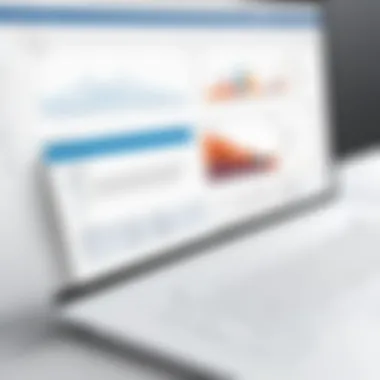
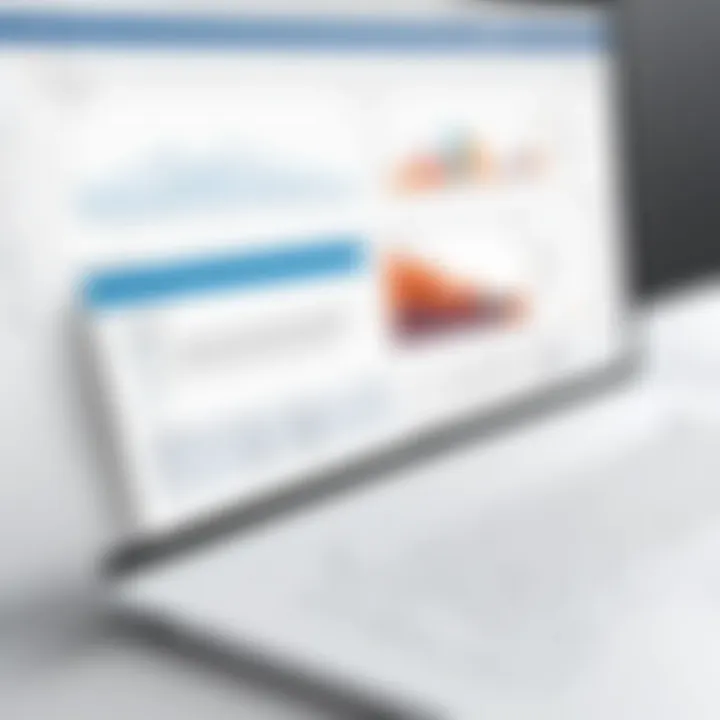
Using open source alternatives comes with its challenges, such as a potential lack of customer support or a steeper learning curve. However, for many teams, the significant financial savings and customization options may outweigh these drawbacks.
Exploring alternatives enhances project management capabilities, allowing teams to find the right fit for their specific needs.
In summation, evaluating alternative software solutions broadens the landscape for project managers. By understanding different tools and their offerings, users can make educated choices that enhance their project visualization practices.
User Testimonials and Experiences
User testimonials and experiences are critical in understanding the effectiveness and reception of Microsoft Office Timeline software. They offer real-world insights that can help potential users gauge how this tool fits their specific needs. Positive feedback clarifies the strengths of the software, enlightening newcomers about its impactful features. On the other hand, critical reviews highlight limitations or challenges that users have experienced, guiding thoughtful consideration before making a commitment.
The insights from users can streamline decision-making processes. When examining software options, potential buyers often rely on the shared experiences of peers. This practice minimizes the uncertainty often accompanying software selections, ensuring more informed choices.
Positive Feedback from Users
Many users have reported extremely favorable experiences utilizing Microsoft Office Timeline for their project management needs. One of the prominent praises is its intuitive interface that allows users to create timelines easily without a steep learning curve. This accessibility makes the software appealing to users ranging from project managers to team leaders, promoting its use across various business environments.
Another aspect frequently mentioned in positive feedback is the customizable templates. Users express satisfaction with the ability to tailor timelines to their specific projects. This customization enhances the visual appeal of presentations, leading to better engagement during stakeholder meetings.
"Creating timelines has never been easier for my team. The templates provided have transformed our reports into captivating visuals that resonate with clients", notes a project coordinator at a marketing firm.
In addition, many users appreciate the integration capabilities with other Microsoft products like Office Excel and PowerPoint. This seamless integration facilitates data transfers and improves productivity. It is clear that these positive experiences significantly contribute to the software's reputation.
Critical Reviews
On the flip side, critical reviews also contribute to a well-rounded understanding of Microsoft Office Timeline. Some users have expressed frustration regarding certain limitations, particularly when it comes to advanced project tracking. A recurring point of feedback is that while the tool is excellent for visual presentations, it may lack more comprehensive features found in dedicated project management software, such as detailed Gantt charts or task management tools.
Additionally, some users have noted performance issues when dealing with large datasets. This limitation can hinder the software's utility for projects that require extensive data visualization. While feedback varies, both positive and critical reviews offer valuable perspectives, helping users set realistic expectations.
In summary, user testimonials and experiences highlight the dual aspects of Microsoft Office Timeline's utility. They showcase not just the strengths that make it valuable but also the areas that require improvement. By carefully considering this feedback, both potential and existing users can leverage the insights to maximize their use of the software.
Best Practices for Effective Use
Implementing best practices in Microsoft Office Timeline can significantly enhance the overall efficacy of project management. The ability to visualize timelines allows professionals to communicate complex information simply and clearly. When teams adopt effective practices, they can optimize resources, allocate time effectively, and maintain focus on project goals. Additionally, these best practices cater to diverse professional environments, making them essential for everyone from IT specialists to business executives.
Tips for Optimizing Project Timelines
- Define Clear Goals: Establishing specific objectives for your projects is essential. Clear goals guide the timeline’s structure and ensure all team members are aligned. Use SMART criteria (Specific, Measurable, Achievable, Relevant, Time-bound) to formulate these goals to enhance clarity.
- Utilize Customizable Templates: Microsoft Office Timeline provides a variety of customizable templates. Selecting a template suited for your project type can save time and improve layout consistency. Tailor these templates to fit your project requirements while keeping them uncluttered for easy comprehension.
- Regular Updates: Keep your timeline current by updating it frequently. Progress tracking helps in adjusting timelines according to the project’s evolving needs. It is advisable to review timelines during regular project meetings to stay on track.
- Color Coding: Employ color coding to differentiate between project phases and responsibilities. This visual segmentation simplifies information processing and enhances overall clarity.
- Incorporate Milestones: Clearly marking important milestones on your timeline can provide significant context for stakeholders. Milestones serve as checkpoints that can help assess progress and motivate teams to meet upcoming deadlines.
Ensuring Clear Communication
Clear communication is pivotal in effective project management. When using Microsoft Office Timeline, consider the following strategies:
- Include Visual Elements: Rely on visual aids, such as graphs and charts. These elements can help clarify information that may be complex when expressed through text alone.
- Consistent Formatting: Maintain uniform formatting to ensure all stakeholders can easily understand the timeline. Inconsistent styles can lead to confusion, making crucial details harder to identify.
- Stakeholder Involvement: Engage with stakeholders throughout the timeline creation process. Their input can provide valuable perspectives and ensure that the final product meets diverse needs.
- Feedback Loops: After presenting timelines, solicit feedback from all involved parties. Constructive criticism helps in refining the timeline for future use.
"A well-structured timeline acts as a roadmap for project success, ensuring everyone is on the same page."
Incorporating these best practices can vastly improve how teams leverage Microsoft Office Timeline for their projects. This leads to streamlined processes, better resource management, and enhanced communication among all stakeholders.
Culmination
In this article, we have dissected the layers of Microsoft Office Timeline software. The concluding section holds a significant place as it provides a final perspective on the software's overall utility and efficacy in the realm of project management. This relevance hinges on several key elements including the synthesis of its features, practical applications, and user experiences, which collectively inform any decision about the software's viability in business settings.
Summary of Key Findings
Through an in-depth exploration of Microsoft Office Timeline, we identified several critical findings:
- User Engagement: The software excels in offering a user-friendly interface, which simplifies the timeline creation process for professionals.
- Customizability: Users appreciate the availability of templates that meet diverse needs, enabling tailored presentations for varying audiences.
- Collaboration Features: The integration with other Microsoft products enhances collaborative efforts amongst team members, which is essential for project success.
- Real-World Applications: The software is versatile, serving various roles from project management to event planning, thereby broadening its appeal to different professionals.
These findings illustrate that Microsoft Office Timeline not only streamlines project management tasks but also enhances communication through clear visual representations.
Final Thoughts on Microsoft Office Timeline
Overall, Microsoft Office Timeline presents itself as a formidable tool for professionals navigating the complexities of project management. Its ease of use, customization options, and seamless integration with other Microsoft applications make it a compelling choice for individuals and teams alike. As projects grow in scale and complexity, the need for effective timeline visualization becomes more pressing.
In contemplating adoption, businesses should evaluate the specific requirements of their workflows against the strengths of this software. While it may not address every nuance of project management, it clearly serves as a potent ally in achieving clarity and efficiency in project execution. Ultimately, choosing Microsoft Office Timeline can facilitate better planning while enhancing communication and presentation to stakeholders and team members.







